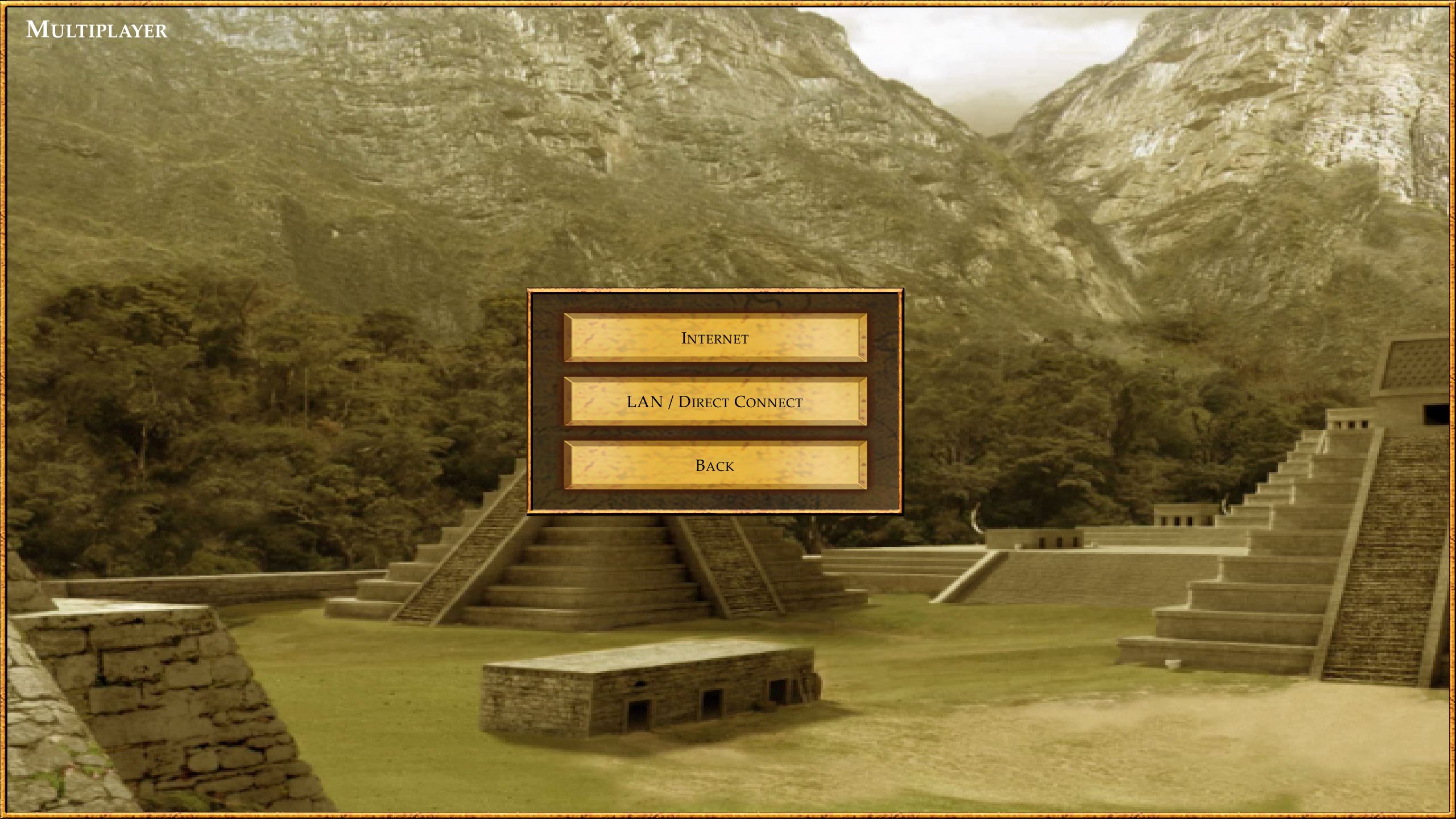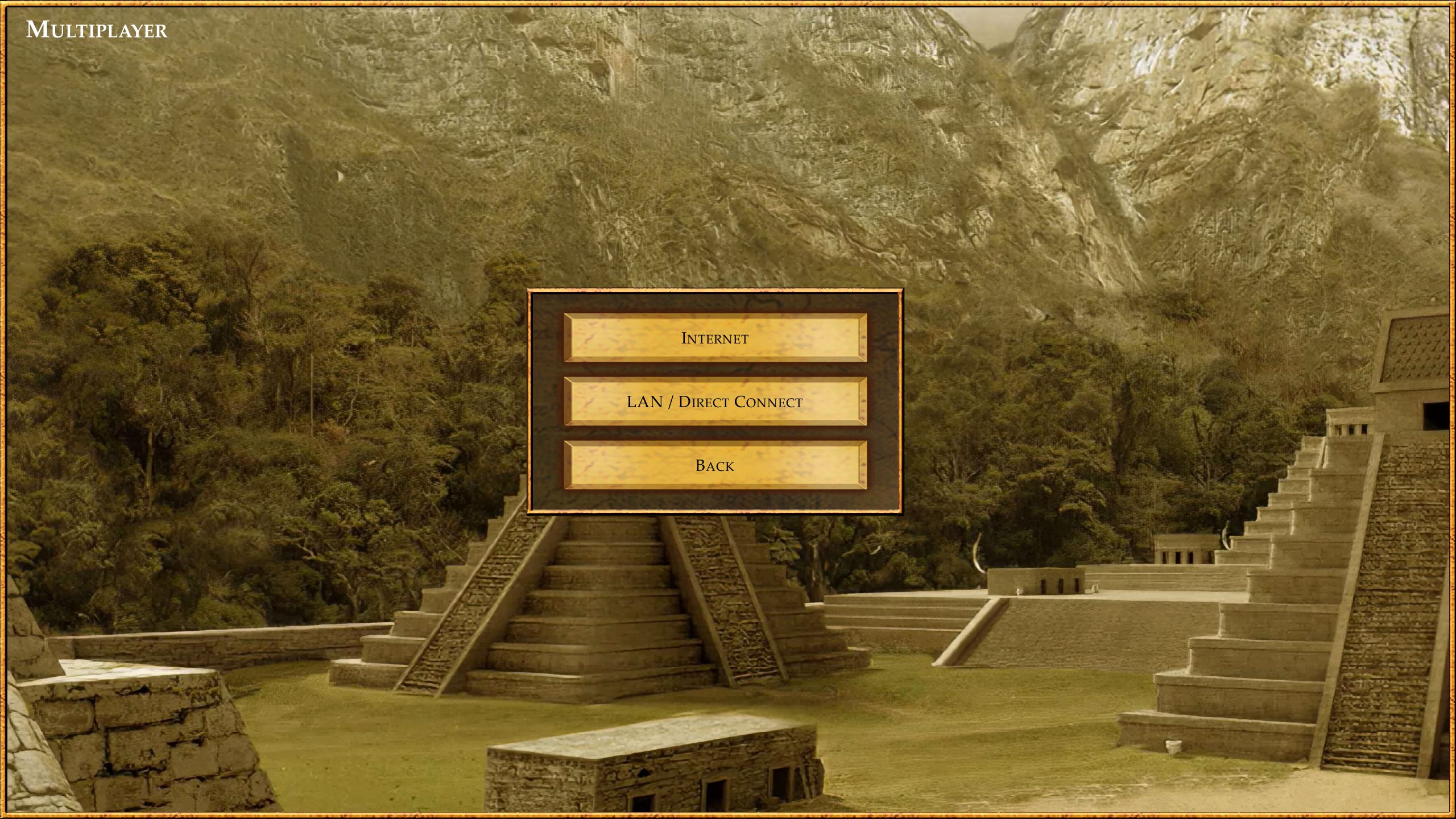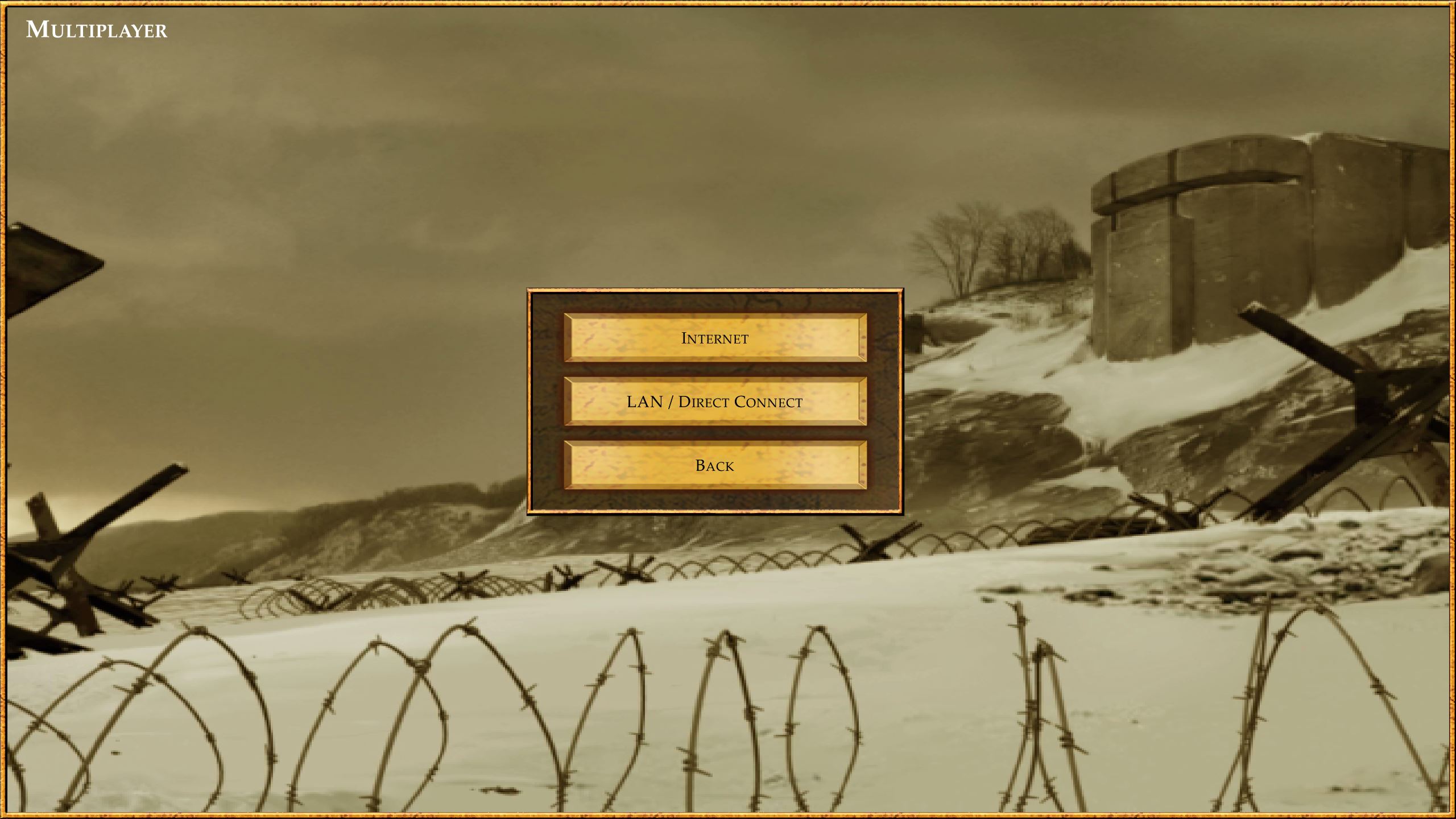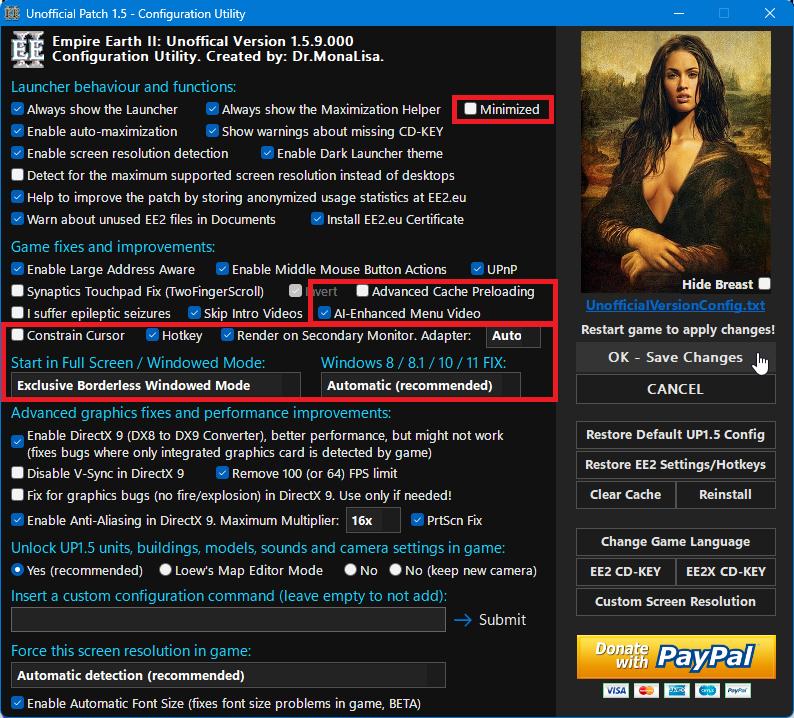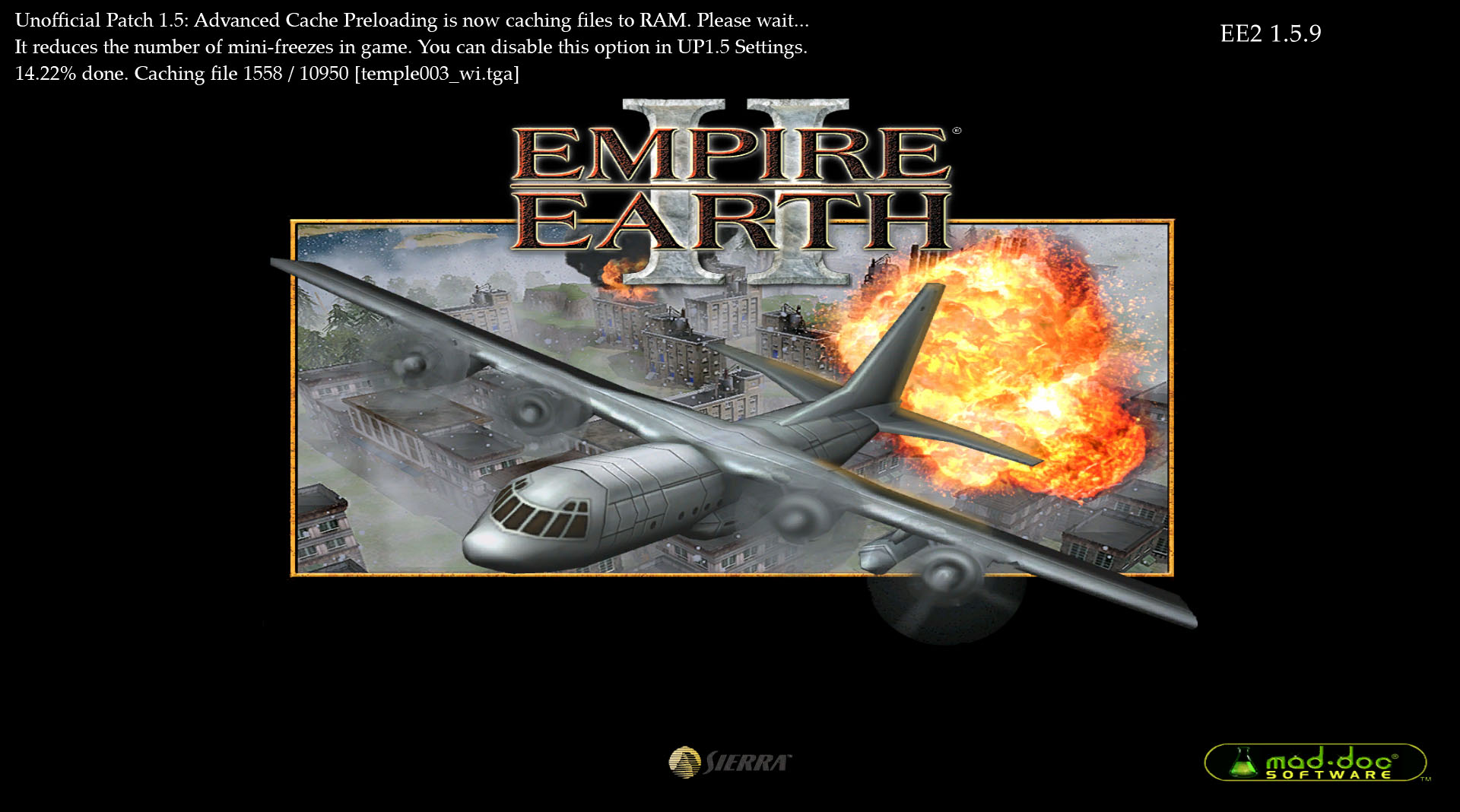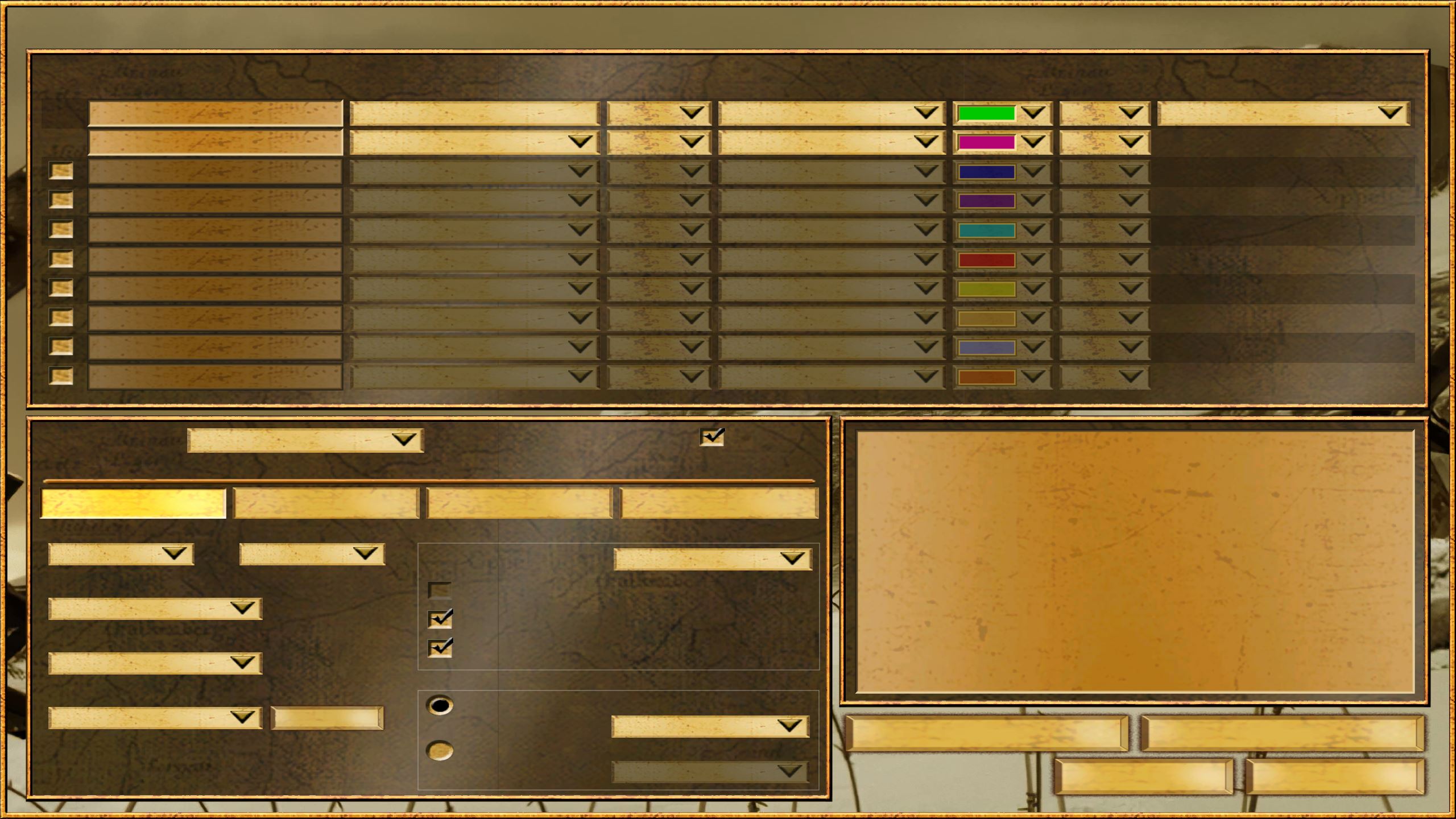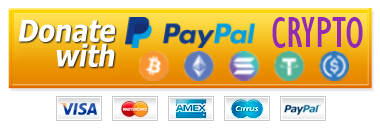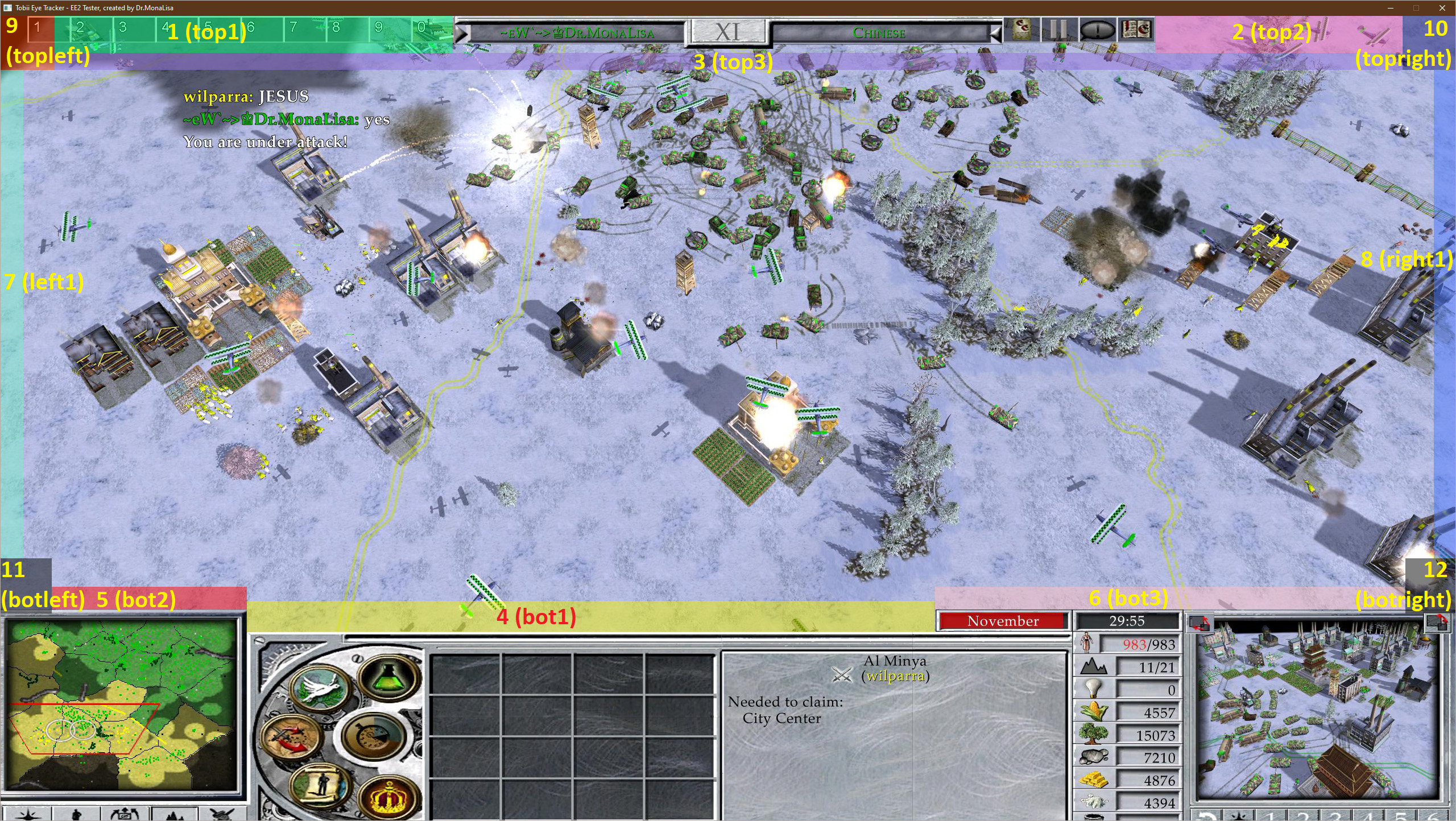EE2.eu - BLOG
03.04.2025 05:00 - Empire Earth II: 20th Anniversary & Unofficial Patch 1.6
Between 27 March 2025 and 2 April 2025, EE2.eu sent its first-ever newsletter to registered users of our Forum & Multiplayer Lobby, as well as players who had donated in the past.
This initiative proved particularly challenging because many email addresses in our database dated back to 2010 (over 15 years old), and countless inboxes had become inactive over time. Most email marketing services require a bounce rate below 3-5%, but we anticipated a much higher rate due to outdated contacts. After two months of preparation – including developing custom email cleaning scripts and a sending system with bounce handling – we successfully delivered the newsletter!
The newsletter aims to evoke nostalgia for players who enjoyed the game in the past while encouraging increased multiplayer activity. It also shares updates about Unofficial Patch features introduced over the years.
Sending statistics are shown at the bottom of this post.
The original newsletter sent to users appears below:
Empire Earth II: 20th Anniversary🎉 & Unofficial Patch 1.6
Dear Empire Earth II Player,
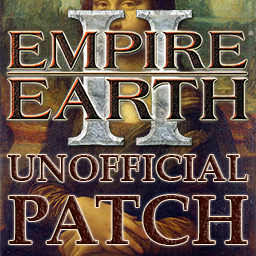
This year marks the 20th anniversary of Empire Earth II. The game was released on April 26, 2005, and remains one of the best RTS games ever created, featuring unique mechanics unmatched by other titles.
Since 2012, Dr. MonaLisa has been improving the game with monthly Unofficial Patch updates. These updates add new features, enhance performance, and ensure compatibility with modern operating systems and hardware. You can check the full changelog here.
🌐 Multiplayer Improvements
In February 2025, the Unique Ping Reduction System was introduced, realistically reducing command lag by up to 66%🚀!
In 2016, a network of relay servers (MonaNAT®) was created, allowing all players to join and host games with 100% success chance, even if their ports are blocked or their routers are behind Symmetric NAT.
Following GameSpy’s shutdown in 2012, the new EE2.eu Multiplayer Lobby was launched in October 2015 as its replacement. Accessing it is straightforward: simply click Multiplayer → Internet in the main menu. We invite you to revisit EE2.eu Multiplayer.
🌟 Enhanced Features
In October 2023, we introduced special Enhanced Features for players who supported the project with donations. These features improve UI and terrain textures, offering a fresh in-game experience, while keeping the original design:
- AI-enhanced UI & Terrain Textures (over 3000, including icons) 🖼️
- Custom Mouse Cursor Scale option (100%-400%) 🖱️
- Magic TILDE` Key and Smart Building Hotkey Memory ⌨️
🎮️ Other Significant Features
Thousands of improvements have been made to the game over the years, but the core goal remains: keeping the original game balance and strategy unchanged. Playing with Unofficial Patch 1.6 guarantees you the same strategic experience as when you first played the game.
Some major features include:
- 🌧️🌲 New ultra-high quality ambient & weather (rain, snow, wind, dust storm) sounds for all climates, including land and forest sounds. They replace the low-quality original sounds while staying as close to the original style as possible. These sounds are fully licensed (purchased) and can be safely used in YouTube gameplay videos. Watch the presentation video.
- 🎧 Improved music quality thanks to EE2 music composer Michael Gordon Shapiro, who provided uncompressed .wav files. Check out Michael's music.
- 🖥️ DirectX 9/12, support for all screen resolutions (including 4K), Automatic Font Size, high refresh rate tweaks, multi-display support and AutoFOV.
- 🏰 New campaigns and scenarios (e.g., Loew's Pacific Campaign), available in the Single Player → Play Campaign menu.
- 🏔️ New climate: Tundra, with new terrain textures, ambient colors, Sun directions, animals, sounds, forests and more.
- 📡️ A new "Missile Defense System" with Radar, Static/Mobile/Naval anti-Missile launchers, alert sirens and new ICBMs.
- 👀 Support for Tobii Eye Tracker devices.
- 🛠️ Hundreds of stability improvements, bug & crash fixes, and performance enhancements.
- 🌍️ Language Changer which allows you to change the game language for 3 separate components: Text, Audio, Video.
Explore all features on the Unofficial Patch 1.6 website.
❤️ Support the Project
Unofficial Patch is downloaded over 2000 times per month, yet only ~0.2% of new players decide to support it. This is a free, non-commercial project, but donations keep it alive, allow us to purchase new content and cover servers costs.
If you're happy of how Empire Earth II was supported over years, please consider donating, even if you have done so before. Donations also award you with access to Enhanced Features.
Due to financial difficulties, we decided to send this newsletter — the first in 12 years.
📥 How to Play Again?
In order to use the patch, you must have Empire Earth II, optionally with the expansion pack Empire Earth II: The Art of Supremacy already installed on your computer. If you own a legal copy but e.g. cannot use the 💿 CD/DVD drive, email proof (such as a photo of your CD, game box, or guidebook) to help@ee2.eu, and we will assist you for free.
Download the Unofficial Patch 1.6 from: https://ee2.eu/patch.
🌍 Stay Connected
Follow us on: X (Twitter), Facebook, Reddit, Discord.
Thank you for reading this email. We hope you’ll visit the Empire Earth II community again soon.
Best regards,
Dr. MonaLisa
You are receiving this email, because your email address was used for an account on the EE2.eu Mulitplayer Lobby or forum.ee2.eu in the past. If you no longer wish to receive these (very rare) emails, you can update your account preferences or click here to unsubscribe.
If you are unfamiliar with Empire Earth II, it is possible that someone entered your email address randomly or by mistake. In that case, please contact us.
Newsletter Statistics:
ℹ️ Note: Some numbers might look inaccurate because it doesn't list all minor factors.
📋 Total Addresses: 56,631
🚫 Excluded addresses:
- 659 Disposable emails (temp mail service, etc.)
- 430 Invalid MX DNS records
- 2,527 Banned patterns (insults/spam)
- 22 Invalid format
- 108 Repetitive characters
- 164 Insufficient unique characters
- 1,192 Too short addresses in popular domains
- 258 Domain typos (e.g. gamil.com instead of gmail.com)
- 1,033 Rare mailbox domains (most of them were still added after other verification)
- 13 Historical failures
- 4,046 Multi-account/fake emails
📨 Newsletter sent to: 47,086 emails
- ✅ 41,836 Successful (88.85%)
- ❌ 4,098 Failed (8.70%)
- 3,272 (6.94%) - SMTP 550 (mailbox unavailable)
- 431 (0.91%) - SMTP 552 (mailbox not found)
- 6 (0.01%) - SMTP 553 (inactive user)
- 250 (0.53%) - SMTP 554 (mailbox disabled)
- 20 (0.04%) - SMTP 450 (mailbox unavailable)
- 2 (0.00%) - SMTP 451 (relay not permitted)
- 157 (0.33%) - SMTP 452 (inbox is out of storage space)
- 🚪 176 (0.42%) Unsubscribes*
- 🤷 1 removal requests from users who don't know what EE2 is*.
* Data checked on 3rd April 2025, 05:00 CET.
📅 Database Timeline
- Oldest record: 2010-06-17 (15 years)
- Newest record: 2025-04-03
- ✅ 41,836 Successful (88.85%)
- ❌ 4,098 Failed (8.70%)
- 3,272 (6.94%) - SMTP 550 (mailbox unavailable)
- 431 (0.91%) - SMTP 552 (mailbox not found)
- 6 (0.01%) - SMTP 553 (inactive user)
- 250 (0.53%) - SMTP 554 (mailbox disabled)
- 20 (0.04%) - SMTP 450 (mailbox unavailable)
- 2 (0.00%) - SMTP 451 (relay not permitted)
- 157 (0.33%) - SMTP 452 (inbox is out of storage space)
- 🚪 176 (0.42%) Unsubscribes*
- 🤷 1 removal requests from users who don't know what EE2 is*.
📅 Database Timeline
- Oldest record: 2010-06-17 (15 years)
- Newest record: 2025-04-03
15.06.2023 04:00 - Loewenherz's interview with Rex Bradford
On 11th of June 2023 - Loewenherz - UP1.5 modder & designer, known from such features as the Ambient Pack for Unofficial Patch 1.5 and many useful EE2 tutorials, has done an interview with Rex Bradford - the lead programmer of Empire Earth II.
Rex was extremely kind to provide useful information about himself, the development process of EE1, EE2 and his recent work. This is an unique interview, exclusively for EE2.eu, 18 years after Empire Earth II release!
Q1
Loewenherz: Tell us a little bit about yourself. What is your favourite computer game? How did you get into programming. When did you have the first contact with the Empire Earth series?
Rex Bradford: I mostly taught myself computer programming while working in a Psychology lab at the University of Massachusetts where I went to college; then I lucked out with a job at Parker Brothers in 1981 just before they got into the Atari 2600 game business,and I got picked to write the Empire Strikes Back videogame for the platform. That sort of launched things for me. I did a second game for Parker, then a short stint at Activision, then started my own game development company called Microsmiths with a couple of colleagues in 1984. I wrote a 3d golf game called Mean 18, published by Accolade in 1986, and worked on various projects and with various companies including LookingGlass Studios till 2010, when I left Rockstar Games and got out of computer game development. My favorite game is probably Microsoft's Age of Empires, though I really enjoyed many of the simple Atari games like Stampede, Tennis and Ice Hockey, and others.
Q2
Loewenherz: How did you come to Mad Doc Software?
Rex Bradford: Around 2001 I think I was looking for a new gig, and I knew a few people from LookingGlass Studios who had ended up working for Ian Davis at Mac Doc. Ian ran a great little company and I had a lot of fun doing the Empire Earth expansion pack with a few very talented people, and then went on to be the lead programmer on EE2.
Q3
Loewenherz: How was the development of the addon "The Art of Conquest" for EE1 for you? What was special about the Titan Engine? Was it difficult to get used to the engine of Stainles Steel? Did you exchange information with the original developer of EE1?
Rex Bradford: Doing that expansion pack was one of the more enjoyable projects I've been on; there were only 3 other programmers besides myself, plus artists, which can be a fun team size. A very smart programmer named Tara, who would sing while she coded, and I first dove into the engine and tamed the development process - when we inherited the game it took almost an hour to compile the game after any change to a header file, so we wrote code to analyze the dependencies and then spent a few weeks just "breaking things apart" to make development manageable. Once that was done, the code was not difficult to work with and we go on with the game. I don't really remember the details of the game engine other than that we liked it and found it straightforward to work with.
Q4
Loewenherz: What was the development phase of EE2 like?
Rex Bradford: I think there were ~14 programmers and about the same number of artists, again some very talented folks like Kevin Wasserman, who had come from LookingGlass, plus a couple of Canadian programmers we had hired (Mad Doc was in northern Massachusetts, not too too far from Canada). One of them, Hugues St. Pierre, went on to become a lead developer at RockStar. I got to do programming about 1/3 of my time, and managed the programming team the rest of my time. Ian Davis himself took on development of the computer AI. Again a great team. The one thing we struggled with, and never really satisfactorily solved, was the difficult problem of group pathfinding - getting a bunch of units to travel together and navigate tight spaces effectively.
Q5
Loewenherz: Why did you choose the Gambryo engine when looking for an engine?
Rex Bradford: I really don't remember.
Q6
Loewenherz: What was a particularly challenging moment in the development of EE2?
Rex Bradford: It wasn't really a moment, but as I said group pathfinding was probably the most difficult thing we struggled with.
Q7
Loewenherz: What was the day-to-day work at Mad Doc like?
Rex Bradford: Ian Davis set the tone for a place with heart, to thrive and do creative work at. I really enjoy programming but have sometimes personally struggled with the pressure of managing projects and people; he handled it with grace.
Q8
Loewenherz: How did the engine of EE2 become so modding-friendly?
Rex Bradford: That I also don't remember, probably my talented colleagues built that in without me!
Q9
Loewenherz: Out of personal curiosity. Was the IES scripting system, which was made available to the users with patch 1.2, developed beforehand and then released with the patch or only afterwards exclusively for patch 1.2? Before that, there was only the .DLL option, but you need the source code for that.
Rex Bradford: I should know this but don't or at least don't remember.
Q10
Loewenherz: How do you look back on Empire Earth 2? Are you satisfied with the final result?
Rex Bradford: I often focus on the negative, so I'll repeat that I wish we had solved the group pathfinding problem better. Having said that, I am proud of how the game came out and think we did an impressive job given that this was really our first real-time strategy game of that sort, not counting the experience gained doing the EE expansion pack.
Q11
Loewenherz: Were you still involved in the addon "The Art of Supremacy"?
Rex Bradford: No.
Q12
Loewenherz: As an EE2 developer, how would you rate the successor EE3?
Rex Bradford: I had moved on to other things at that point, and wasn't really paying close attention, so I don't have any useful comment for you there.
Q13
Loewenherz: Have you ever tried the unofficial patch 1.5 for Empire Earth 2? What do you think of it?
Rex Bradford: I have not tried the patch.
Q14
Loewenherz: Do you still play computer games sometimes?
Rex Bradford: While I enjoy playing computer games, over the years I have spent a lot more time writing them than playing them. Back 10-20 years ago a few friends and I would get together a few times a year for marathan realtime strategy game sessions, and my daughters even got pretty good at Age of Empires and Age of Mythology. My friends and I back in the 1990s would even would play the turn-taking PC RTS game Empire, if you're familiar with that (written by Walter Bright, author of the Zortech C++ compiler, though I believe the first version of the game was done on DEC minicomputers). Nowadays I don't play computer games much.
Q15
Loewenherz: Are you still in contact with other former EE2 developers?
Rex Bradford: I rejoined the company, now Rockstar New England, for a stint in 2009/2010, and had fun making very minor contributions to Red Dead Redemption. But I've been doing mostly web development since 2010. I am in occasional contact with Hugues St. Pierre - our families are friends though we live on different coasts now - and I've emailed Ian Davis on occasion. Nobody else from EE2 that I can think of, though I maintain friendship with a few other game developers from the earlier days at LookingGlass and Microsmiths.
Hope this helps.
Summary
The EE2.eu administration is very grateful to Rex Bradford, for spanding his valuable time for our little community. We really appreciate it, and we wish him future successes!
Please also check the "Developer Diaries - Empire Earth® II" video, where Rex talks about the game's new engine and the team's approach to game balanceour, and our AI-Enhanced video of "Behind the Scenes of Empire Earth® II":
12.12.2022 20:30 - Anisotropic Filtering is now available in UP1.5
Minor Update 159003 for Unofficial Patch 1.5 (released on 12th of December 2022) has a new feature available: "Anisotropic Filtering". Anisotropic Filtering is a texture filtering method to improve image quality when polygons are at an angle to the camera.
How to enable the "Anisotropic Filtering"?
Anisotropic Filtering has been enabled by default due to low performance impact. If you want to make sure that it's enabled, please follow the steps below:
1. Start UP1.5 Launcher.
2. Click on the "Change UP1.5 Settings" button to open the Configuration Utility.
3. Check option: "Anisotropic Filtering" and select the prefered Maximum Multiplier (16x recommended).
4. Click "OK - Save changes" and restart the game.
Anisotropic Filtering Disabled (left) vs Anisotropic Filtering Enabled (right):
Camera FIX ver. 6.0 & Zoom Speed Modifier Hotkeys
Update 159003 also brings awesome features for the in-game camera.
- Added Cam Fix AutoFOV (custom configuration option "CamFixAutoFOVEnabled=1"):
* Automatically adjusts the Field Of View camera settings for the Main Camera and the Picture-in-Picture window, for all screen resolutions / aspect ratios (including custom ones). It's using the same formula as WSGF "Field Of View Calculator" (www.wsgf.org/fovcalc.php).
* It fixes the "fisheye effect" noticeable in the previous versions of UP1.5.
- With a huge help of player "N72", improved the basic Camera Fix values to match the vanilla-experience at the low to mid distances, and UP1.5 experience at the higher zoom-outs. Adjusted the basic FOV to work with the new "AutoFOV" feature and to fix the "fisheye effect" problem.
- Removed the first-person view on the ground feature due to the huge performance penalty that was continuously reported by players. This view is still possible with the "Free Camera Mode" hotkey (CTRL+ALT+G), which additionally allows much more camera variations.
- Zoom Speed Modifier - custom configuration options:
(Setting "0" disables selected hotkeys)
* EnableZoomSpeedModifierHotkeys=1
When enabled (default) allows UP1.5 Launcher to dynamically modify certain speed values in game memory, depending on keys pressed.
* CamWheelZoomRateDEFAULT=0
Default mouse wheel zoom speed. When 0, it loads EE2 default which is 0.04.
* CamWheelZoomRateCTRL=0.01
The slower mouse wheel speed, when the CTRL key is pressed.
* CamWheelZoomRateALT=0.005
The slower mouse wheel speed, when the ALT key is pressed.
* CamWheelZoomRateSHIFT=0.1
The faster mouse wheel speed, when the SHIFT key is pressed.
* CamScrollSpeedRateDEFAULT=0
Default camera scrolling speed. When 0, it loads EE2 default which is 15.0.
* CamScrollSpeedRateALT=2.0
The slower camera scrolling speed, when the ALT key is pressed.
* CamRotationSpeedRateDEFAULT=0
Default camera rotation speed. When 0, it loads EE2 default which is 1.0.
* CamRotationSpeedRateALT=0.2
The slower camera rotation speed, when the ALT key is pressed.
* CamMouseOnBordersScrollSpeedALT=3
The camera on borders/corners scrolling speed, when the ALT key is pressed.
* CamMouseOnBordersScrollSpeedCTRL=80
The camera on borders/corners scrolling speed, when the CTRL key is pressed.
* CamMouseOnBordersScrollSpeedSHIFT=0
The camera on borders/corners scrolling speed, when the SHIFT key is pressed. It's intentionally disabled by default not to interrupt SHIFT units selection when drag-selecting units.
- Zoom Speed Modifier - New hotkeys:
* ALT+ARROWS (Right/Left/Up/Down): Move the camera at slow speed.
* CTRL+ALT+ARROWS (Right/Left): Rotate the camera at slow speed.
* ALT+NUMPAD+/NUMPAD-: Zoom in/out the camera at slow speed.
* CTRL/ALT+MouseWheel: Zoom in/out the camera at slow speed.
* SHIFT+MouseWheel: Zoom in/out the camera at fast speed.
Free Camera Mode - Mouse Scrolling On Borders & Corners:
- Enables the camera scrolling on the screen borders/corners, when the Free Camera Mode is active (CTRL+ALT+G).
- Custom configuration option "FreeCameraModeAllowMouseOnBordersMove=1" (enabled by default).
More Minor Update 159003 Features
That's not everything! Minor Updates for UP1.5 bring dozens of other features and fixes. You can read the full change log at: ee2.eu/patch/changes#159003. Enjoy the better EE2 again :)
17.11.2022 18:30 - Unofficial Patch 1.5.9 Features
I'm extremely honored to present the new Unofficial Patch 1.5.9. This major version update mostly focuses on the Borderless Windowed Mode, and the advanced support for Secondary Monitors. These features are now fully functional and bug-free. Most players don't notice the time-consuming "under the hood" changes, so we also added some in-game graphical features for them.
Let's focus on some of the most significant changes. The full changes log is at: ee2.eu/patch/#1.5.9.
AI-Enhanced Menu Video: The AI-Enhanced version of the looped background menu video (in 16:9 aspect ratio). It results in a much higher quality of the background video, but increases the CPU% usage in the menu, and might result in lower FPS in the menu on low-end computers. This option is automatically enabled if you use a monitor with the aspect ratio greater than ~1.5 (width divided by height), e.g 16:10, 16:9, 21:9. It can be switched on/off in UP1.5 Settings.
SCREENSHOTS - AI-Enhanced Disabled (left) vs AI-Enhanced Enabled (right):
The AI-Enhanced Menu Videos have significantly increased the UP1.5 installer size (additional 322 MB), but we believe it's for the greater good.
- "Green economy, blah, blah, blah. Climate-neutral, blah, blah, blah" - Greta Thunberg.
Mona has the abilities to reduce the CO2 emission, too. Therefore, she added a new custom configuration option: "PauseBinkVideoWhenGameWindowIsInactive=1" (enabled by default). It allows UP15_GameHelper.dll to decide when to pause the background video in order to save CPU load when the game window is currently minimized, inactive or the mouse pointer is on another monitor. It results in power saving and lower CO2 emission from players who often minimize the game e.g. when they're waiting for a game in the multiplayer lobby.
New icons for UP1.5 units and buildings: Our designer "Loewenherz" has prepared a set of graphics improvements. Unofficial Patch 1.5 units and buildings now use the same background style and frames as EE2 originals. Additionally, he created Mars and space textures for scenarios and maps.
Example of new icons:
Exclusive Borderless Windowed Mode:
* UP15_GameHelper.dll is now removing the window title bar and borders fully, so the other workarounds from previous updates are no longer needed.
* Fixed (minimally) incorrect window height and distorted aspect ratio on Windows 11 and reduced the number of times the windows taskbar still remains on the screen.
REMINDER: You can use the CTRL+F9 hotkey (toggle on/off Constrain Cursor) to move the mouse cursor outside of the game window.
Render on Secondary Monitor:
* The Borderless Windowed Mode now starts with the correct screen coordinates, based on the selected Adapter Index in UP1.5 Settings.
* Added a new Adapter Index option: "Auto", which automatically selects the monitor on game start, depending on where your mouse cursor (e.g. moved UP1.5 Launcher window) is on.
* Fixed a bug where the game was calling the function "EnumDisplaySettings" only for the primary monitor, so bigger screen resolutions on secondary displays could be unavailable in game. It could also result in the error on game start: "FATAL PROBLEM: Failed to find any Direct3D display mode supported by your monitor". UP15_GameHelper.dll is now obtaining the correct monitor from the DirectX adapter index, getting its device name and pushing it as the function parameter.
Windowed Mode Improvements:
Added a new custom configuration option "WindowedModeDontPauseOrMute=1" (enabled by default):
* When UP15_GameHelper.dll detects that the game is currently in the windowed mode - it applies fixes that prevent the game from pausing or audio from getting muted when the game window loses focus. It reverts these fixes when the game window becomes fullscreen again (e.g. ALT+ENTER hotkey press).
* Additionally, this option fixes a problem where other games can not constrain the cursor (for camera scrolling on borders) on the side where a monitor with running EE2 is. It's because EE2 was intercepting the mouse cursor whenever it was getting close to the game window.
* Enabled V-Sync by default in the windowed mode. It now respects the status of option: "Disable V-Sync" from UP1.5 Settings.
Screenshot of the new / updated UP1.5 Settings:
Improved the "Take Screen Shot" function (using DirectX 9):
* Added new custom configuration commands which can be inserted in UP1.5 Settings:
# UseNewScreenshotsMethodInDX9=1 | When enabled (default), use the new screenshots capturing method.
# ScreenshotsInDX9UsePNGInsteadOfBMP=1 | When enabled (default), save screenshots to PNG format instead of BMP (CTRL+PrtScn hotkey).
# ScreenshotsJPEGQuality=80 | Allows you to configure the quality of JPG screenshots (PrtScn hotkey). 0 = default compression. Available values from 1 to 100, where 1 is the strongest compression (lowest file size), and 100 is the lowest compression (biggest file size).
* Fixed a game crash (0x00acad91, 0x00b80b91) when taking screenshots, when the game window doesn't fully fit the active monitor (windowed mode).
* Fixed a bug where taking screenshots on secondary monitors could cause a game crash or result in cropped images.
Advanced Cache Preloading:
* When enabled, Unofficial Patch 1.5 uses the new advanced methods to preload certain game files to the game cache on launch. It increases the time needed for the game process to start and causes much higher RAM usage, but reduces the number of mini-freezes that could occur e.g. when a sound, texture or model was loaded in the game for the first time. This feature uses the original game caching functions, so memory is not wasted and might be released by the game process when needed.
* Added the caching progress status (percent finished, total number of files to cache, number and filename of the file currently being cached).
Other changes:
* Added detection of an occasionally occurring bug where the game process is running in the background, while no game window exists. In the past users had to manually terminate the game process by the Task Manager in order to be able to start a new instance of the game. UP15_GameHelper.dll Watchdog Thread is now detecting this problem and displays a message box where it's possible to kill the game process with a single click.
DEPRECATED FEATURES:
* Option "Fix for graphics bugs (no fire/explosion) on Intel HD graphics cards" has been removed. It's still available as "Fix for graphics bugs (no fire/explosion) in DirectX 9", but requires the option "Enable DirectX 9" to be checked.
KNOWN ISSUES:
* Intel's 12th Gen processors integrated graphics have an issue where the text is not displaying in Empire Earth II. It's because their drivers use D3D9On12 to support old games. The issue was reported to Microsoft. Read more: github.com/microsoft/D3D9On12/issues/57
# A new custom configuration command is available: "UseD3D9On12InDirectX9=1". It allows all users to try the DirectX 12 mode (D3D9On12) in Empire Earth II. Thanks to "elishacloud" for help in adding this option.
Screenshot of the D3D9On12 problem:
Summary:
Development of Unofficial Patch 1.5 is on a higher level than years ago. I understand that the changes log might not be satisfying for players who expect more modding-related stuff in game (e.g. new units and buildings), however the assembly changes that are successfully added to UP1.5 are way harder and way more time consuming than simple modding. There is no alternative to UP1.5, so Dr.MonaLisa focuses on things that can not be done by other people. In the long term, features added to UP1.5 will "pay off". The problem-free borderless windowed mode and advanced support for Secondary Monitors will attract more Twitch / Youtube and other streamers to EE2, making our community more popular. Ability to take screenshots on secondary monitors is also very important, because it prevents random crashes and doesn't stop players from using secondary monitors. This required to program the new screenshotting method from scratch, integrate it with the existing game functions and respect the UP1.5 Launcher options. All this, from intependent DLL modules that communicate "externally". Everything sounds simple on the paper, but in reality it's dozens of assembly fixes and the work with memory addresses.
I hope players will enjoy the new features in update 1.5.9! Stay tuned for minor updates from 1.5.9 series!
28.09.2021 09:00 - Poll Results: Do you like the new ambient sounds in UP1.5?
Today (29.09.2021), we are closing the fourth EE2.eu Community Poll! The question in the Poll was: Do you like the new ambient sounds in UP1.5? Details (click)
What are the new ambient sounds?
The new ambient sounds were added to Unofficial Patch 1.5 in update 158015 (click to learn more).
Poll Result: Positive
Do you like the new ambient sounds in UP1.5?
The users were able to select one of the following answers: "Yes", "They're too loud", "They're too silent", "No", "I don't know". The poll has been open on 04.08.2021, closed on 28.09.2021 ~08:30 CET, and exited with the following result:
(69 votes total): Yes (71.01%), They're too loud (14.49%), They're too silent (2.9%), No (4.35%), I don't know (7.25%).
Thanks to everyone who voted in our fourth Community Poll!
Are the new ambient sounds too loud?
Due to a relatively high percentage of "They're too loud (14.49%)" votes, I would like to remind that the original EE2 ambient sounds (before UP1.5) were up to 70% louder than the current new ones. With some UP1.5 update in the past, the original ambient sounds volume has been drastically reduced in order to hide their bad quality. Now, when the new high quality audio was purchased, the volume is a little bit higher than in the previous versions of Unofficial Patch 1.5, but still lower than it was in EE2 originally. Reducing the volume even more would make the new sounds unhearable. It's already impossible to hear the ambient sounds in late-game (during battles, explosions). I believe that the current volume settings is fine.
It's worth to mention that the ambient sounds can be disabled in the game, by: Settings -> Audio -> Ambient On.
Can I restore the old ambient sounds?
Yes. You can try one of the two following methods:
1. Click to read: How to disable the additional content (units, buildings, models, sounds and camera settings)?
2. Create an empty file named "db_158_disable_new_ambient_sounds.zip" in the "zips" folder in your game installation directory. This will inform UP15_GameHelper.dll to use the old ambient sounds.
22.09.2020 14:30 - Empire Earth II: AI-Enhanced Trailers & Other Videos.
Here's a collection of Empire Earth II Trailers, Promotional and the other videos, AI-Enhanced and upscaled to 2160p/4K/UHD. Created by: Dr. Mona Lisa, specially for EE2.eu.
Empire Earth® II: Opening Intro
Source: Game Installation Directory (EE2_E3_VUG.bik).
AI-Enhancer: Theia-Detail: EU,P (100/90/30).
Teaser Trailer - Empire Earth® II
Source: Empire Earth® II Pre-Order Bonus Disc.
AI-Enhancer: Gaia-CG: P,CG,HQ.
Description: The epic conquest continues in this first official trailer.
Behind the Scenes of Empire Earth® II (English)
Source: Empire Earth® II Pre-Order Bonus Disc.
AI-Enhancer: Gaia-HQ: P,HQ.
Film o Tworzeniu Gry Empire Earth® II (Polish)
Source: Empire Earth® II Bonus CD (ee2-makingof-PL.wmv).
AI-Enhancer: Gaia-HQ: P,HQ.
Empire Earth® II: Original Game Soundtrack
Source: Empire Earth® II Pre-Order Bonus Disc.
AI-Enhancer: Gaia-CG: P,CG,HQ.
The Empire Earth II Soundtrack is a sweeping musical epic that evokes global conquest across the ages.
Composed and Directed by: Michael G. Shapiro.
Recorded by: the Budapest Film Orchestra.
Recorded at Magyar Radio (Budapest, Hungary) and Private Island Trax (Hollywood, CA).
15.12.2019 21:30 - Tobii Eye Tracker Support in Empire Earth 2.

What are Eye Tracker devices?
An eye tracker is a device for measuring eye positions and eye movement. Eye trackers are used in research on the visual system, in psychology, in psycholinguistics, marketing, as an input device for human-computer interaction, and in product design. Source (click).
Requirments in order to use Eye Tracking in EE2
1. You need to own a Tobii Eye Tracker device: https://gaming.tobii.com/products
2. You need to have the "Tobii Eye Tracking Core Software" installed: https://gaming.tobii.com/getstarted/
3. You need to update Unofficial Patch 1.5 to version 157026 or newer: https://ee2.eu/patch/
And that's it! The UP1.5 Launcher will detect if all required components are present/running, and will start an optimized thread which will do all the work for you, without the impact on performance!
How does the Eye Tracking work in EE2?
The base concept of this feature was to make an Eye Tracker device useful, helpful, and not annoying during game. It has been programmed especially for EE2, considering exclusion of the User Interface to not interrupt gameplay, sleep times before camera starts moving (unique for each border/corner), and much more. The only purpose of this feature is moving the camera by simulating arrow key pressess, depening on the current gaze point. The Launcher detects if the game window is active, to not cause problems when the game is minimized. Everyone has personal preferences regarding border thickness, time before camera starts moving, etc. Understanding that - I made this feature fully customizable, by the UP1.5 Configuration file. An instruction can be found later in this article. It's worth to mention, that the default Eye Tracking configuration is downloaded from EE2.eu, every time you start the Launcher. It gives a possibility to improve things "live", tweaking values without the need to download full updates.
Preview video:
Custom Configuration Instruction
Every time you start the UP1.5 Launcher - default values get an update from EE2.eu. It means, that whenever I disover issues or improvement possibilities - the configuration file on Server will be updated, and you will have the newest possible default values for Eye Tracking, without installing additional updates.
This feature can also be manually customized by the UP1.5 Configuration file - UnofficialVersionConfig.txt. To open this file, in UP1.5 Launcher, click on the "Change UP1.5 Settings" button. Then click on the blue "UnofficialVersionConfig.txt" hyperlink, right under Mona Lisa picture. This will open the Notepad with administrator rights, so you won't have problems saving the file. After every change, you need to save the file and restart game. It's currently impossible to reload settings once game is started.
Values after the "=" sign are these, which are currently default in the newest version of UP1.5 (and the configuration file from the Server). If the variable is missing in the .txt file - it means that the launcher will read the default value. It's actually recommended to leave this feature running on default settings, so after updates you won't need to re-configure it, or you won't lose potential improvements. The following configuration variables are available:
Enable (1) or Disable (0) Eye Tracking. It's the main switch for this feature:
TobiiEyeTrackerThreadAllowed=1
Enable (0) or Disable (1) Windows 10 Toast Notification with information that the Tobii Eye Tracker is available:
TobiiEyeTrackerDisableWin10ToastNotification=0
A configuration string (the same that is downloaded from the Server). On this website you can see the newest, updated version. Please copy and paste all text (including [ ] characters). You will have to remove this line from your UnofficialVersionConfig.txt if you want to return to live updates at the Launcher start: TobiiEyeTrackerCustomConfigurationString= [EYETRACKCONF3]main,1,1,1,750,0.725,0,0,1,1|top1,1440,1000,65,75,0,0,0.31093|NoUI_top1,1440,250,40,80,0,0,|top2,1440,250,65,75,0,0,0.20703|top3,1440,500,30,0,0,65|bot1,1440,750,40,0,0,0,0.16953,0.35807|NoUI_bot1,1440,250,40,80,0,0,|bot2,1440,500,40,0,0,0|bot3,1440,500,40,0,0,0|left1,1440,250,40,80,0,0|right1,1440,250,40,80,0,0|topleft,1440,250,95,95,120,120|topright,1440,250,95,95,120,120|botleft,1440,250,90,90,120,7|botright,1440,250,90,90,120,7|NoUI_botleft,1440,250,90,90,120,120|NoUI_botright,1440,250,90,90,120,120[/EYETRACKCONF3]
Please refer to the image below, to understand how the configuration works. Positions like "top", "bot", "left", "right", "topleft", "topright", "botleft", "botright" are separated in the configuration string by the " | " character.
Section "main":
1 = The same as TobiiEyeTrackerThreadAllowed=1 described above.
2 = The same as TobiiEyeTrackerDisableWin10ToastNotification=0 described above.
3 = Enable (1) or Disable (0) inversion of the Right / Left arrows, when the CTRL key is currently pressed. Thanks to it, rotating the camera using the CTRL key is more intuitive and less confusing.
4 = Time (in miliseconds) which allows you to switch borders/corners, ignoring the extra "Sleep time" (listed below). It's useful, because without this "timeout", for example if you moved eyes from the right border to the top-right corner - camera moving would pause for 250ms (0.25sec). Too high values are also not recommended, to not unintentionally trigger the bottom scrolling when trying to look at the User Interface.
5 = A float value from 0.0 to 1.0 which is the percentage height of the EE2 screen, excluding the bottom User Interface. This has been calculated by me based on 3 different 16:9 screen resolutions, but tested and works fine on different aspect rations as well. The default (0.725) is 72.5%. The full screen resolution height is multiplied by this value.
6,7 = A custom screen resolution width, height used by the Tobii's AddOrUpdateDisplayArea function. The default value "0" uses screen resolution which is automatically detected by the UP1.5 Launcher. It's highly recommended to not change it.
8 = Enable (1) or Disable (0) checking if game is currently in the Menu / Multiplayer Lobby, to prevent simulating key presses until skirmish starts.
Example section "bot1":
1 = A float value which is a "Magic Number" that decides about the scale of the "Size Border" and "Size Extra" listed below. Setting this value to "0" disables the "magic" scaling. The default borders thickness was configured for the 2560x1440 screen resolution. With the higher/lower screen resolutions it could be too little/too much. The formula is as follows: X = ScreenResolutionHeight / MagicBordersScale. BorderSize = BorderSize * X. So, let's assume that the top border width is "25", and an user uses a screen resolution 2560x1440. X = 1440 / 1080. X = 1.333. BorderSize = 25 * 1.333. BorderSize = 33.33. It's recommended to disable this option (setting to "0") if you test your own variations, for only 1 screen resolution.
2 = Sleep time (in miliseconds), after which the camera will start moving, if the gaze point stays in this area for longer than this time. It's helpful to prevent accidental "shakes" which can be more annoying than helpful. It can be configured separately for each direction (Top, Bottom, Left, Right, Top-Left corner, Top-Right corner, Bottom-Left corner, Bottom-Right corner). For example,
the Bottom values are higher, so when you move your eyes to the the User Interface area, it won't unintentionally move the camera down.
3 = A float value, which is a thickness (in pixels) of the border of the visible part of the screen. Lower values are closer the borders/corners, higher values might trigger camera scrolling too fast.
4 = A float value, which is an extra space (in pixels) that allows you to continue camera moving when looking beyond the monitor border. Without this option, the camera moving would stop too fast, especially when the "Border Size" value (listed above) was low. Please note that the extra space for the Bottom is 0. It's because increasing this value would trigger camera scrolling if you looked at the game widgets (top part of the mini map, time, calendar).
5, 6 = Position X, Y offset for the area drawing (might be used with different, hardcoded functions in Launcher).
7, 8 = Float (0 - 1.0) which is a percentage multiplier of the calculated UI distances (for the multi screen resolution support). It's used by an advanced calculation forumla in the Launcher.
Example section "topleft":
1 = "Magic Number" (as described above)
2 = Sleep time (as described above)
3, 4 = A thickness (as described above), but for corners it's additionally separated on Width/Height.
5, 6 = An "extra space" (as described above), but for corners it's additionally separated on Width/Height.
Best regards,
Dr.MonaLisa,
Unofficial Patch 1.5 Developer.
22.10.2019 04:00 - Poll Result: Do you like the new "Tundra" climate?
Today (22.10.2019), we are closing the third EE2.eu Community Poll! The question in the Poll was: Do you like the new "Tundra" climate? Details (click)
What is the "Tundra" climate?
Please read a separate blog post, here: Empire Earth II: Tundra - Free DLC.
Poll Result: Positive
Do you like the new "Tundra" climate?
The users were able to select one of the following answers: "YES, I like it", "NO, I don't like it", "I don't know". The poll has been open on 19.09.2019, closed on 22.10.2019 ~04:00 CET, and exited with the following result:
(108 votes total): YES, I like it (77.78%), NO, I don't like it (4.63%), I don't know (17.59%).
Thanks to everyone who voted in our third Community Poll!
11.09.2019 01:30 - Empire Earth II: Tundra - Free DLC.
A new climate - Tundra has been added to Empire Earth II in Unofficial Patch 1.5 (versions 157016-157018, September 2019).
Screenshots:
Where to download this Free DLC?
The Tundra climate is available in Unofficial Patch 1.5 (click). You can download it from our website, or update your game by the UP1.5 Launcher (if you have an older version of UP1.5 already installed).
How to use the new climate?
On the game setup screen, click on the "Map" tab, and change the "Climate" to "Tundra (1.5)".
What's new in the Tundra climate?
* New terrain textures, ambient colors and Sun directions.
* New animals - domestic (Rabbits) and predator (Bears).
* New Tundra ambient sounds, including: rain, snow, wind, sea, sea animals, forest, forest animals, etc.
* New forests (using Arctic trees from Loew's Ambient Pack). Currently they are winter-only textures, even during the short Tundra Summer season (it's still better than using old trees from Temperate climate). We're aware of it, and please don't report it as a "bug".
* Nights are not longer too-dark (in all climates). Restored Sun directions from the official version of the game, but kept the 1.5 ambient colors. It makes Nights playable again, with clear vision. Hopefully players won't be afraid to use the "Cycle Time of Day" feature anymore.
Credits:
Special thanks for cooperative work on the Tundra climate to:
- Dr.MonaLisa (sounds, integration with UP1.5, quality control);
- Loewenherz (textures, ambient colors & many other tweaks);
- Gonzalo (bear and rabbit animals).
Forum discussion link: Click.
Tundra Prievew on YouTube:
03.08.2019 09:00 - Anti-Aliasing in DirectX9 is now available in UP1.5
Minor Update 157014 for Unofficial Patch 1.5 (released on 2nd of August 2019) has a new feature available: "Enable Anti-Aliasing in DirectX 9". For performance reasons, this option is disabled by default. Interested users can open "UP1.5 Settings" in the Launcher, check option: "Enable Anti-Aliasing..." and select the prefered Maximum Multiplier.
History of DirectX9 & Anti-Aliasing:
The official version 1.2 of Empire Earth 2 uses DirectX 8. Unofficial Patch 1.5 uses a special version of crosire's d3d8to9 (converts DX8 API calls to DX9), modified by Dr.MonaLisa for best integration with Empire Earth 2 and additional fixes for our favourite game.
Thanks to elishacloud (the great contributor of d3d8to9, creator of dxwrapper and other projects) - we can now use Anti-Aliasing in Empire Earth II. Elishacloud was so kind to code the whole thing (when I just asked details), so it helped a lot and I could focus on the integration part faster.
What is "Anti-Aliasing"?
Anti-aliasing uses various techniques to get rid of jagged edges on your screen which appear as a result of square pixels forming non-rectangular shapes. A higher numerical multiplier such as "8x" or "16x" produces a more effective anti-aliasing effect while requiring more processing resources.
How to enable the "Anti-Aliasing in DirectX9"?
1. Start UP1.5 Launcher.
2. Click on the "Change UP1.5 Settings" button to open the Configuration Utility.
3. Check option: "Enable Anti-Aliasing in DirectX9" and select the prefered Maximum Multiplier.
4. Click "OK - Save changes" and restart the game.
Does "Anti-Aliasing" affect game performance?
Yes and No. Anti-Aliasing is primarily done by the GPU. It should not take additional CPU time. Empire Earth 2 is a CPU (processor) intensive game and the high single-core usage causes lags and low FPS problem. GPU (graphics card) usually has unused resources during game. Those resources can be used for features like Anti-Aliasing without causing FPS drop. However, the low-end or mobile GPUs might already be running at 100%. In this case enabling the Anti-Aliasing might negatively affect performance. The performance degradation can be fixed by selecting the lower Maximum Multiplier.
What is the "Maximum Multiplier"?
In simple words: it decides how good the Anti-Aliasing effect is. The higher multiplier is set, the best effect we get. Please note, that in UP1.5 Settings it's possible to select the "Maximum Multiplier" up to 16x. It doesn't mean that 16x is actually used. I tested on a laptop with Intel HD 4600, and the maximum used was 8x. Then I tested with RTX 2070 and it also used 8x. So most likely it never uses more than 8x, but I left those options perhaps for the future.
If you feel performance degradation with the high multiplier, you can try setting the "Maximum Multiplier" to 2x. It should already look much better than when it's fully disabled.
SCREENSHOTS - Anti-Aliasing Disabled (left) vs Anti-Aliasing Enabled (right):
Summary:
To best understand how Anti-Aliasing works, please take a look at the screenshots above. When you look at the first one, on the left (Anti-Aliasing disabled), you can see the sharp lines, for example for the City Center, Outpost and other buildings. The second screenshot, on the right (Anti-Aliasing enabled) shows the same buildings, but as you can see graphics quality is undeniably better. When the game is zoomed-out, it's usually hard to notice difference, however in longer playing sessions it's more eye-friendly and everything looks much more natural, just like if you played a modern RTS game.
PrtScn Fix:
Since version 157015 (released on 4th of August 2019) you can find a new option in UP1.5 Settings, next the Anti-Aliasing switch. It's called "PrtScn Fix". For some reasons, when Anti-Aliasing is enabled, Windows often disables the PrtScn key for EE2 (possibly to prevent issues, which actually don't happen on EE2). Since 157015 update, EE2 & EE2: AOS use an additional hotkey for taking screenshots: "Scroll Lock" key. It works the same way as "Prt Scn", however active Anti-Aliasing doesn't block it. Additionally, when "PrtScn Fix" is enabled, the UP1.5 Launcher detects for the "PrtScn" hotkey press, and simulates the "Scroll Lock" key press, so the game takes a screenshot the same way as before.
TL;DR:
With Unofficial Patch 1.5 Minor Update 157014 you can use Anti-Aliasing in game.