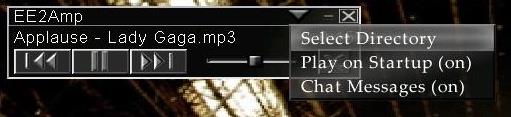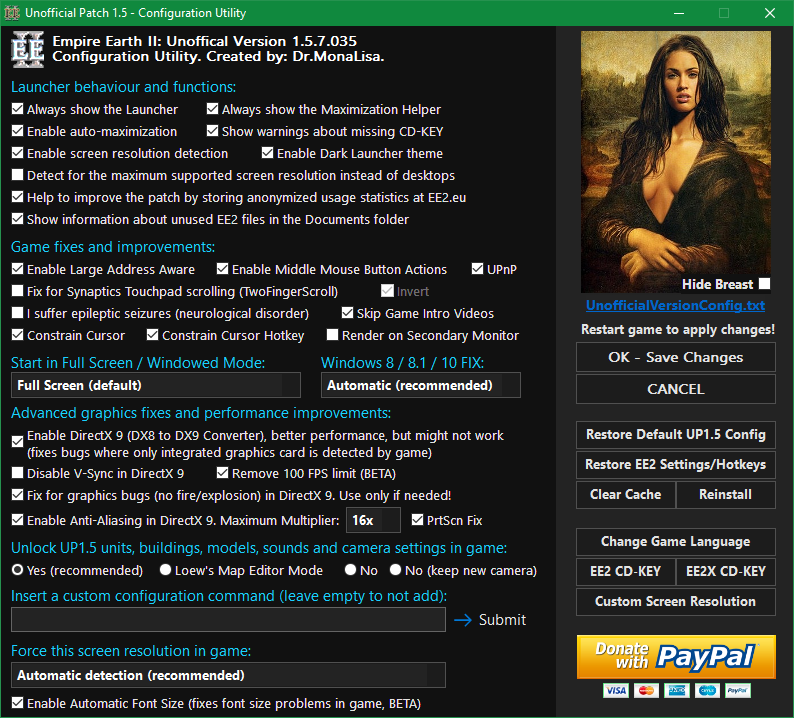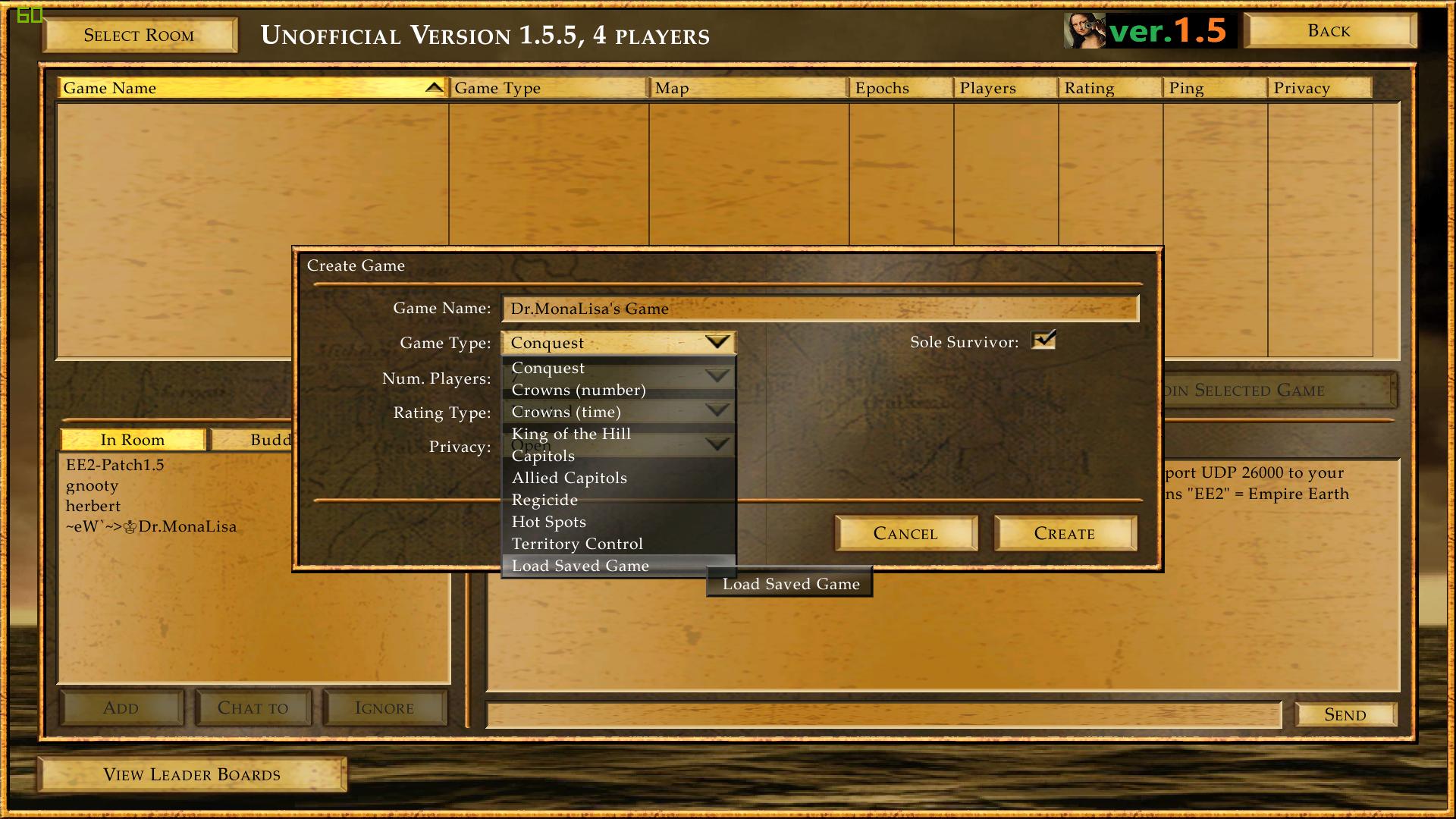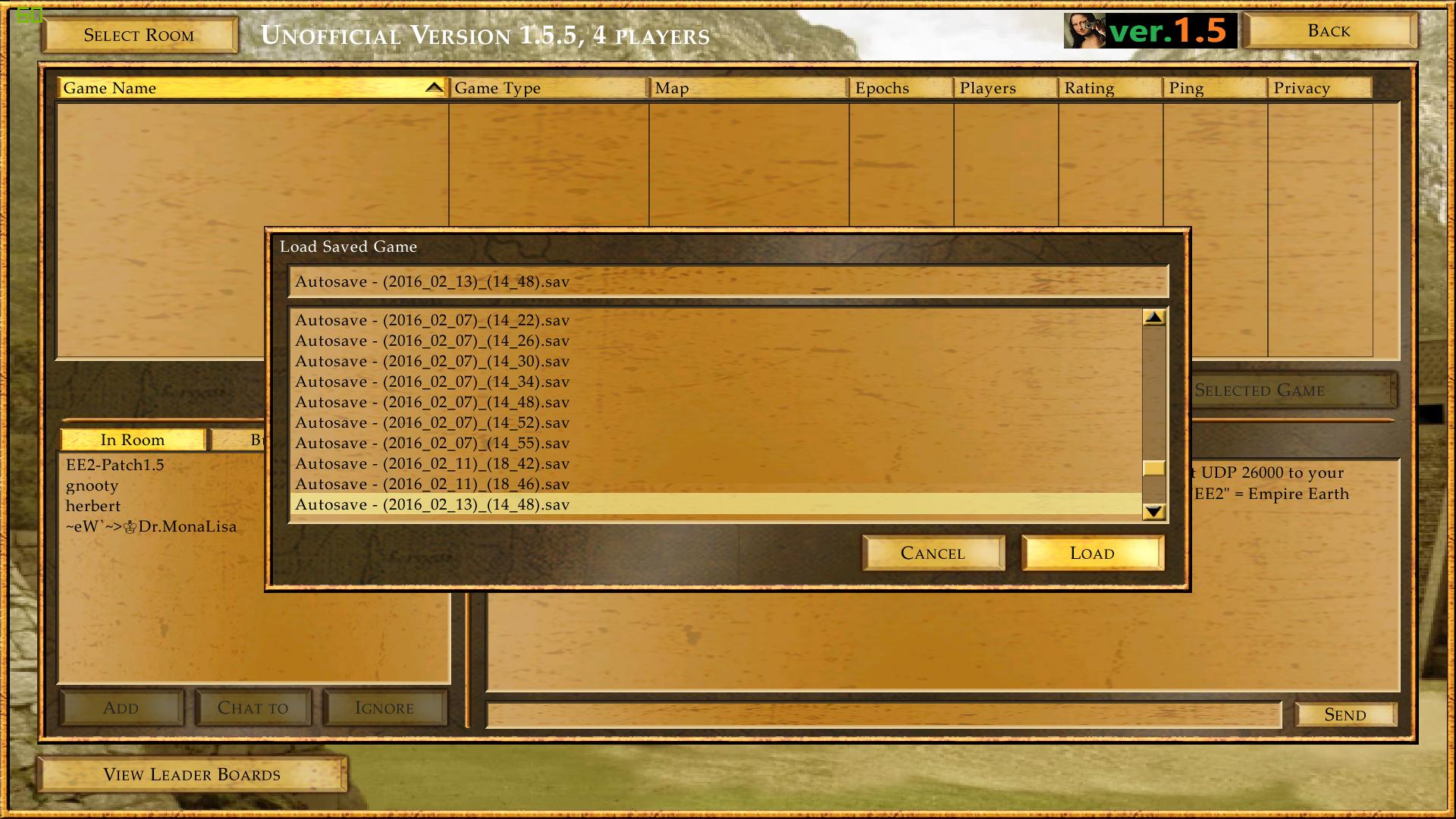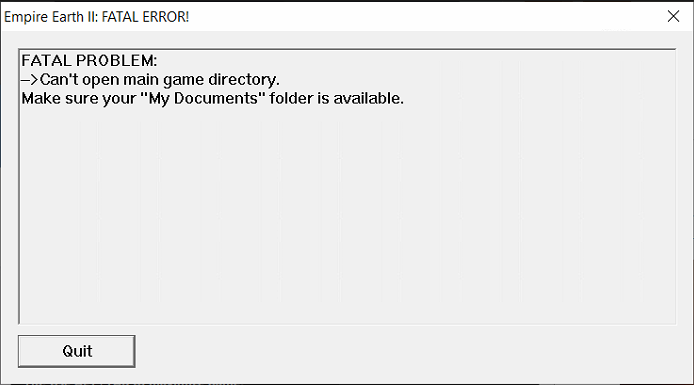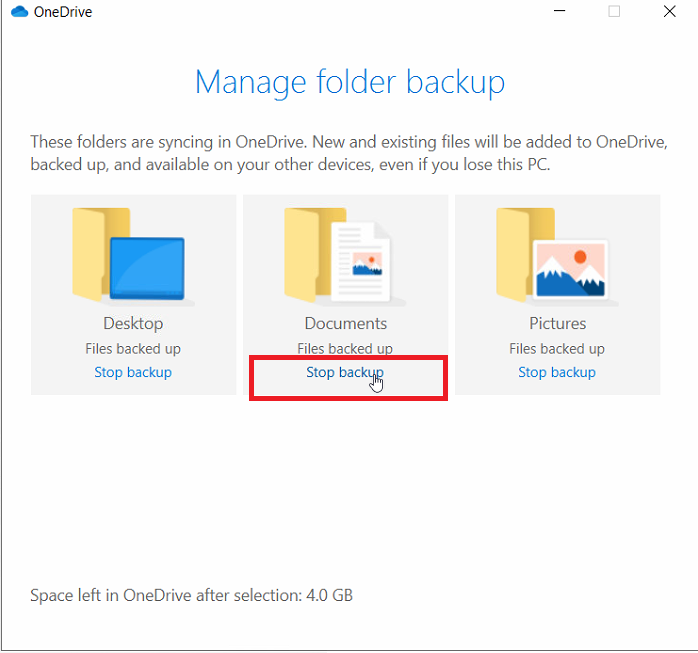QUESTIONS & ANSWERS, Known Bugs & Solutions
Questions & Answers:
Tip: Press CTRL+F to search on this page.
1. How to contact the support / get help with the other problems?
2. How to update the unofficial patch / install a minor update?
3. How to add my own music to EE2Amp Music Player?
4. How to configure Unofficial Patch 1.6?
5. I have Win 8 / 8.1 / 10 and I still can't maximize game?
6. Some options in UP1.6 Settings are grayed out.
7. I could maximize the game, but the screen in game is black. How to fix it?
8. I get a "CRC32 checksum don't match" error.
9. The game doesn't start, only the splash picture is shown or the game automatically closes on launch.
10. My antivirus detects EE2.exe and/or EE2X.exe as malicious? What to do?
11. The font in game is too small. How to fix it?
12. What's the difference between "English UK" and "English [Digital Distribution]"?
13. Multiplayer: My game automatically closes/crashes to desktop when I'm hosting a game, after clicking on the "create" button
14. How to change the language (Text, Audio, Video) in game?
15. How to uninstall the unofficial patch?
16. Is Unofficial Patch 1.6 a mod?
17. My game is lagging / I have a low FPS problem. Is this normal?
18. How to load the Multiplayer saved game?
19. I lost game settings, mapped hotkeys or campaign progress. How to recover it?
20. How to disable the additional content (units, buildings, models, sounds and camera settings)?
21. I experience Multiplayer related problems.
22. I get a "mss32.dll is missing" error during installation, and I can't install UP1.6.
23. I get a "mss32.dll is missing" error, but the file is present in game folder.
24. I get an "Encountered a sharing violation while accessing..." error during installation.
25. How to install Empire Earth II on Linux?
26. I get a "Class not registered, ClassID: {9C042297-D1CD-4F0D-B1AB-9F48AD6A6DFF}" error.
27. I can't see or load a new map created by the Map Editor.
28. Game closes on launch / FATAL PROBLEM: Can't open main game directory.
29. How to change the default Documents or AppData folder location?
30. I get the "FATAL PROBLEM -> Initialization error" on start.
31. Game runs at max. ~64 FPS on Windows 10 ver. 2004 (build 19041) with NVIDIA GPU.
32. "Encountered an improper argument" error in the installer.
33. Why I see the "User Account Control" notification: "Do you want this app from an unknown publisher to make changes to your device?".
34. I get UP15_GameHelper.dll error 14J-4-21 "The game process was not started with the UP1.6 Launcher".
35. Frequently Asked Questions about Dr.MonaLisa.
36. General Data Protection Regulation (GDPR) (EU) 2016/679
Known Bugs & Solutions:
1. Unhandled Exception
2. Invisible / cyan icons of the new UP1.6 units
3. Graphics bug: all units and buildings are very dark
4. Playbacks problem: the recorded game is incorrect, buildings are missing or the game crashes during watching (1.5.6+)
5. Graphics bug: large, dark shadows are visible during the day time when the Cycle Time of Day option is active.
QUESTIONS & ANSWERS
How to contact the support / get help with the other problems?
It's very easy to contact the creator, or the other players from the "team". After you install Unofficial Patch 1.6, start the game launcher (using the normal game shortcut), and then click on the: "Need any help? Got a question? Click here to open a chat!" button. Then ask your question / describe the problem, and we will try to help you as soon as possible. You can also write about your problem in the official download topic on the forums or in the "Help, Questions & Problems" subforum, if your question / problem is not related to the Unofficial Patch.
How to add my own music to EE2Amp Music Player? (SHIFT+CTRL+ALT+F12)
Unofficial Patch 1.6 has a built-in Music Player. The simplest way to use your own music in game is to paste .MP3 files to the "UserMusic" folder in Empire Earth II root folder (by default it should be: "C:\Program Files (x86)\Sierra\Empire Earth II\UserMusic"). After that you'll have to use SHIFT+CTRL+ALT+F12 to enable EE2Amp. You can also select your music directory manually, but you'll have to type the full path of the folder with your music, for example: "C:\Users\YourUsername\Music\Lady GaGa". You can change many other settings for EE2Amp, to see the full list - please click (here).
Since Unofficial Version 1.5.3 the Music Player uses new hotkeys: Toggle Music Player (ALT+SPACE), Next track (ALT+RIGHT), Previous track (ALT+LEFT), Pause (ALT+DOWN), Play (ALT+UP), Randomize (ALT+NumPAD1);
How to configure Unofficial Patch 1.6?
To configure Unofficial Version 1.6, click on the "Change UP1.6 Settings" button in the game launcher, or start UnofficialVersionConfig.vbs file, from your Empire Earth II root folder. By default it should be: "C:\Program files (x86)\Sierra\Empire Earth II". The configuration is described in the screenshot ->
Alternatively you can configure the patch using the UnofficialVersionConfig.txt file.
I have Win 8 / 8.1 / 10 and I still
can't maximize game?
1. Download and install Unofficial Patch 1.6: (Click)
2. Start the game launcher and click on the "Change UP1.6 Settings" button.
3. Make sure that option: "Always start the Maximization Helper" is checked, and click on the "OK - Save changes" button.
4. Start Empire Earth II or Empire Earth II: The Art of Supremacy by clicking on the game cover picture.
5. In the top-left corner you should see the "Maximization Helper" window. Click on the "Solution 1" button and try to maximize your game using alt+tab. If it doesn't help try clicking other buttons.
6. Done! You can now play Empire Earth II on Windows 8 / 10. If you found a working solution in the Maximization Helper window, you can check a checkbox "Always use Solution X automatically".
If your screen resolution is supported by Unofficial Version 1.6 - you shouldn't have problems with playing it on Windows 8 / 8.1+. Be sure that you click: "YES" when the UP1.6 Launcher asks you to use your desktop's screen resolution in Empire Earth II. When EE2 start - use ALT+TAB to maximize your game. Be sure that the Windows Task Manager is not running at the same time - it can often cause problem with maximization. If you're still unable to maximize game - try all Solutions from the "Maximization Helper" window which should appear after game launch when your system is Windows 8 or newer. If it didn't solve the problem - please contact the patch creator, for example on the built-in support chat. Remember: to maximize game you should always use ALT+TAB.
Unofficial Patch 1.5.4.001+ has improved fixes for those problems: In UP1.5.4 (minor version 154001) I created a new function that solves maximization problems. To use it, please simply click "Solution 1" in the Maximization Helper Window that appears after you start the game on Windows 8 and newer. How it works? I created a list of the "problematic" programs that cause maximize problems on people's computers. The list is downloaded automatically from the server if you're connected to the Internet when EE2 is starting. The list can be updated by me at any time, so in case we detect new problematic programs minor updates of the game launcher won't be required. How the function works? First, the "Solution 1" is checking if any of specified programs is running, and saving .exe locations of the currently running processess to an array. After that it's killing all processes that were defined in the configuration from the server. When the user quits the game, all programs that were killed are automatically re-launched. Thanks to this, you won't have any problems with computer (missing programs), after you quit the game. IMPORTANT: If your game is still not working, please contact me, and I'll try to update the "problematic programs" list. I might ask for help by allowing me to see your computer screen by TeamViewer.
Some options in UP1.6 Settings are grayed out
If you don't know why you experience this problem, it's because you didn't read all message boxes with warnings while changing options in UP1.6 Settings. Next time please read all warnings carefully.
The options are grayed out if you uncheck "Help improve the patch by sending anonymous usage statistics" checkbox. When you do this, you will see a warning message: "If you disable the statistics system, some of the Unofficial Version 1.6 features and fixes will be disabled. Are you sure you want to continue?" When you click "YES" many of UP1.6 features will stop working until you enable the statistics system again.
Explanation: The Launcher and DLL files with special fixes for Unofficial Patch 1.6 were designed to collect errors / crash reports and send details to EE2,eu server whenever a problem occurs. Some people were disabling statistics system and asking for help on the support chat. Usually players don't even know how to describe the problem, and while an information what fixes the player had enabled was not sent - we couldn't help or we wasted a lot of time to figure out what causes the issue. That's why with new versions of UP1.6 Launcher, all additional fixes were re-programmed to not work if information collecting is disabled. From the technical point of view it would be possible to keep them active by adding some statistics boolean, but in my opinion when a player doesn't want to share statistics information for our website (click) then don't deserve to use special features which are available for free and took months of work to be created.
I could maximize the game, but the screen in game is black. How to fix it?
First of all, please read about the Maximization Helper (click). Usually Solution 1 should fix the black screen issues. If it didn't, please read the next steps.
If you're using an Intel HD graphics card (for example Intel HD Graphics 5500) and the screen in game is black after you launch the game:
1. Please read "How to configure Unofficial Patch 1.6?" above.
2. In UP1.6 Settings, check option: "Enable a fix for graphics bugs (no fire/explosion) on Intel HD graphics cards".
3. Click "OK" to save changes. Restart the UP1.6 Launcher and start the game.
This solution might also work for the other graphics cards, not only "Intel HD", but it wasn't tested yet.
I get a "CRC32 checksum don't match" error.
The Unofficial Version 1.6 Launcher generates game executables depending on the selected screen resolution, enabled fixes, etc. We don't have the source code of the game, so it's the only possibility to support all screen resolutions and fix game problems. If you get the "CRC32 checksum of Empire Earth II don't match, and the built-in EXEGenerator couldn't generate a new file" error - it means that some antivirus (usually Avast) blocked UP1.6 Launcher from accessing folders: "Unofficial Patch Files\EnabledUP15Units", "Unofficial Patch Files\EnabledUP15UnitsDX9", "Unofficial Patch Files\DisabledUP15Units", "Unofficial Patch Files\DisabledUP15UnitsDX9". To fix it, please try to temporary disable your antivirus / firewall softwares or add "EE2.exe" and "EE2X.exe" from the game root directory to exceptions in your Antivirus settings. Please also read: #Antivirus. If it didn't solve your problem - contact us.
The game doesn't start, only the splash picture is shown or the game automatically closes on launch.
If you experience this problem, please temporary disable your Anti-virus program (especially if you use Avast). Please also read #Antivirus for more information. If it didn't fix the problem, please read the solutions below:
This is a rare problem, which might be caused by screen resolution greater than YYYYx1080. It is not related to the unofficial patch, but some "weird" Windows bug. By default the Unofficial Version 1.6 Launcher automatically sets the screen resolution in game to your desktop's screen resolution, but you can change it manually:
1. IMPORTANT: Restart the computer, because the game process might be still blocked in memory, and you will be unable to recompile files for the new screen resolution.
2. Start Empire Earth II 1.6 Launcher, but don't start the game yet! Just the launcher.
3. Click on the "Change UP1.6 Settings" button. At the bottom of the Configuration Utility, next to "Force this screen resolution in game" select the other screen resolution. I recommend to use 1920x1080 for 16:9 aspect ratio. If it didn't solve your problem - contact us.
My antivirus detects EE2.exe and/or EE2X.exe as malicious? What to do?
The Unofficial Patch 1.6's launchers have suspicious behavior, because:
- They generate one of 21 .exe files from sources from: "Unofficial Patch Files\EXEGeneratorData" folder (to generate a .EXE file for your screen resolutions group).
- They change other process memory (EE2.exe/EE2X.exe from: "Unofficial Patch Files" folder after they're launched), to replace a checksum described in file: "Unofficial Patch Files\Checksums-data". Thanks to that players with different screen resolutions (and EXE files) are able to join each other in Multiplayer games.
- They start other programs, for example "EE2.EE2X-Windows8-FIX-by.DrMonaLisa.exe" when it's needed.
- They inject DLL files to game process (for example: UP15.dll - DirectX 9 support, hook_3DA.dll - fix for graphics problems on Intel HD GPUs).
If you get a fake antivirus alert, you can:
- Disable the antivirus; install Unofficial Patch 1.6; add EE2.exe and EE2X.exe to exceptions, so it won't get detected; enable antivirus. There are many antivirus programs, so it's hard to explain how to add exceptions for each of them, but you can find tutorials on Google.
For now I have received a report that Norton SONAR detects UP1.6 as malicious. This link might help you with this problem (Click)
Please remember that if you don't trust in Unofficial Version 1.6 - you don't need to use it - simply do not install/remove the patch. It's not my fault that Antivirus softwares detect all new programs as dangerous, just to make customers think they're "so good at detection".
The font in game is too small. How to fix it?
The font depends on the screen resolution. By default the maximum font is supposed for YYYYx1200 screen resolution. If you're using a 4k screen resolution (for example 3840x2160) - your font might be too small. If you don't like it, click on the "Change UP1.6 Settings" button in the game launcher, and select a smaller screen resolution. The orientation "How to configure Unofficial Patch 1.6" is mentioned above.
Update: This problem has been fixed in version 156022 (January 2018). Learn more at the blog (click).
By default, Unofficial Patch 1.6 is configured to use the "Automatic Font Size". If for some reasons the font in game is still too small:
1. Make sure you have the newest Minor Version of UP1.6 installed.
2. Click on the "Change UP1.6 Settings" button.
3. Make sure that option "Enable Automatic Font Size" (at the bottom, under screen resolutions) is checked. 4. Click "OK - Save Changes" and restart your game.
What's the difference between "English UK" and "English [Digital Distribution]"?
There's no language difference between those options during installation, however if you select the wrong option it will be impossible to uninstall Empire Earth II. To fix it you'll have to install Unofficial Patch 1.6 again, this time selecting the right language version. Basically "English UK" should be used by people who own an Empire Earth II CD/DVD and needed the CD/DVD to start game on versions: 1.0 to 1.2. "English [Digital Distribution]" should be used by people who don't own CD/DVD but bought and downloaded Empire Earth II online and never needed CD/DVD to start game.
Multiplayer: My game automatically closes/crashes to desktop when I'm hosting a game, after clicking on the "create" button
This problem occurs, when you don't enter a working CD-KEY, or when the CD-KEY you entered was incorrect. To fix it, start EE2 (Singleplayer), and then click on the "Change UP1.6 Settings" button in the Launcher window. After that click on the "Change EE2 CD-KEY" or "Change EE2X CD-KEY" (if you're playing Empire Earth II: The Art of Supremacy). If you have UP1.5.4.006+ installed, you can do it by clicking on the empireearth2 protocol: empireearth2://FunctionChangeEE2CDKEY or empireearth2aos://FunctionChangeEE2XCDKEY. If you don't own a CD-KEY, but you bought the game legally, you can use one of CD-KEYs available in this topic: http://forum.ee2.eu/t1143-empire-earth-ii-cd-key-serial-working-online-and-offline (for some reasons Gog.com don't send CD-KEYs automatically).
How to change the language (Text, Audio, Video) in game?
EE2, EE2X Language Changer has been released (June 2019). Click here to learn more.
If you have installed Unofficial Patch 1.6:
1. Click on the "Change UP1.6 Settings" button.
2. In the UP1.6 Settings window, click on the "Change Game Language" button.
3. The Language Changer web-based installer will be downloaded and started. A working Internet connection is required to use it.
How to uninstall the unofficial patch?
As every patch, Unofficial Patch 1.6 is overwriting some of game files, so you can't simply uninstall it and make your game work. You should always have a backup folder of your game before installing the patch. If you didn't create a backup, you will need to remove Empire Earth II (and Empire Earth II: The Art of Supremacy if installed) using Control Panel / Uninstall Program. After that you will need to clean EE2 installation folder (simply by deleting it), and then install the game again.
Is Unofficial Patch 1.6 a mod?
Unofficial Patch 1.6 is not a mod. It's a patch with additional expansion (mod).
It's not just a mod for the following reasons:
- The mod part can be disabled at any time by the Configuration Utility, and then all features won't be available in game,
- The patch fixes too many game problems and bugs to call it just a "mod",
- The original game ballance and configuration is unchanged (options are always added, never replaced),
- Only ~30% of changes are visible for the ordinary players (all the rest are just stability fixes),
- Even if the mod part is what you like the most in this patch - it's not something what I focused on. The priority was to make game playable for everyone, no matter what operating system / hardware / software they use.
- If Unofficial Patch was a mod, then the version for the other EE2 mods wouldn't exist (incompatibility issues): http://forum.ee2.eu/t1731-15-developers-version
My game is lagging / I have a low FPS problem. Is this normal?
Empire Earth II is an old, badly optimized game, so yes, the lags are normal. It mostly uses a single thread (with some small exception for the EE2ENet thread in Multiplayer), so the single CPU core frequency boost is more important than the number of cores. We don't have the source code of the game, so we can't do anything to improve it with the unofficial patch (although some improvements have already been done using the external "tricks" and assembly). Empire Earth II 1.6 has exactly the same performance as the official version of the game (1.2). It's not true that UP1.6 is more "laggy". You might feel more lags, because of the new camera zoom settings, but then you should just zoom-in and play as it was orginally. To check the current FPS in game, press CTRL+ALT+SHIFT+F. You can compare your game lag, by watching videos on my Youtube Channel. I play on RTX 2070 GPU, Ryzen 7 2700X CPU, 32GB RAM. I use the current graphics settings in game (click)
Basically, if you have got a good computer, you should keep everything on "high", except Shadow Detail (medium or lower recommended) and Lighting Detail (low recommended). I noticed the performance difference only after changing those settings. So basically, it's senseless to play with low textures, terrian details, because it won't make your game faster (unsless you have some really old PC). Changing screen resolution is not recommended. The game works actually faster with the native desktop screen resolution.
Things which cause lags, and possible solutions:
1. Big maps. In Unofficial Patch 1.6 you can use the "Custom Map Size" feature, which allows you to generate maps bigger than 300x300 (gigantic). These maps are unsupported, and will reduce the performance of the game. On low-end computers it's not recommended to play on maps greater than Large.
2. AI players. AI players are lagging h.o.r.r.i.b.l.y. It's because they're not optimizely programmed (CPU hungry). They are keep senselessly moving units, and the game must re-calculate it around 7 times per second. The only solution for it is playing Multiplayer games instead of Singleplayer. Or reduce number of AIs to 4 or lower.
3. Population over 2000. The official version of EE2 has the population limit: 2000. With Unofficial Patch 1.6 you can set even 10000. More population you set, more lag you will feel, it's up to you.
5. You have got an ATI / AMD graphics card. I'm sorry, but I can't tell much about this problem. I have received a lot of reports from AMD users, about the lags (usually after updating to Windows 10). Unfortunately it's their drivers fault, and I can't do antyhing with it. I don't even have the AMD PC to test on. One person who reported this problem to me claims that he fixed it by changing graphics settings in the Graphics Control Panel (it's probably called AMD Catalyst). He didn't tell what options he changed to solve this problem. If you find it yourself, please let us know, for example on the support chat in the 1.6 launcher, then I'll update information on this website.
* Solutions from the AMD users:
Player Giannis wrote: "So I had a problem with laggy gameplay and it was propably because of my AMD graphic. I think I found a solution through amd catalyst. You can change in switchable Graphics Application Settings in The power menu the Graphics settings for the game to High performance. This helped me solve the problem (this solution helped me. No responsibility if anything happens to your computer)"
6. You have the power-saving mode enabled on your computer (usually laptop). Some computer manufacturers are pre-installing power management softwares which control energy saving. You should remove all those programs, and then change your power plan to Balanced or High performance. For help how to do it step-by-step, please visit this link (Click)
IMPORTANT DirectX 9 information:
After long tests we can confirm that the "DirectX 9" improves FPS in Empire Earth 2 and Empire Earth 2 The Art of Supremacy. Please (click) to read more about how the DirectX 9 works and how to enable it.
You can find much more information about the lag problems on forums.ee2.eu in the Help, Questions & Problems subforum.
How to load the Multiplayer saved game?
To load your multiplayer save, when you're hosting a game, under "Game Name", select game type from the list: "Load Saved Game". Screenshots:
More information in this topic on forum.ee2.eu (click)
I lost game settings, mapped hotkeys or campaign progress. How to recover it?
Since Unofficial Patch 1.5.5.006 the Launcher automatically backups your Empire Earth II and Empire Earth 2: The Art of Supremacy settings, mapped hotkeys, campaign progress, etc. to a .zip archive which is stored in the: "Documents\Empire Earth II\UP15_ConfigurationBackups" folder.
To Restore game settings, mapped hotkeys, campaign progress, etc:
1. In the UP1.6 Launcher window, click on the "Change UP1.6 Settings" button.
2. In the Configuration Utility click on the "Restore Settings / Hotkeys" button.
3. Select an archive with the backup from folder: "Documents\Empire Earth II\UP16_ConfigurationBackups".
Please note, that the newest backup archive might contain already "damaged" settings or not working hotkeys. To fix it, please simply select an older backup file.
How to disable the additional content (units, buildings, models, sounds and camera settings)?
Unofficial Patch 1.6 was designed to fix compatibility problems with game, and additional features are just a bonus which can be easily disabled.
To disable additional content (units, buildings, models, sounds and camera settings) in game:
1. In the UP1.6 Launcher window, click on the "Change UP1.6 Settings" button.
2. In the Configuration Utility switch option "Unlock UP1.6 units, buildings, models, sounds and camera settings in game" to "No".
3. Click "OK - Save changes" and start the game.
The following changes will be applied:
- All new units and buildings (including changed models and additional sounds) won't be available in game.
- AI (computer players) will not build UP1.6 buildings and will not produce UP1.6 units.
- All air units will fly much lower (as in the official version of the game).
- The new camera zoom settings will be reset to use settings from the unpatched version of the game.
* Since Unofficial Patch 1.5 minor version 155012 you can keep the UP1.6 camera settings by checking option "No (keep new camera)".
* It's impossible to keep the additional content enabled and use the old camera settings, because in UP1.6 the cruising altitude of all air units have been changed.
If you're still unsatisfied, you can use the developers version (click) which supports all screen resolutions, fixes compatibility issues, but doesn't fix all game crashes.
I get a "mss32.dll is missing" error during installation, and I can't install UP1.6.
To install Unofficial Patch 1.6 you need to have a full, orginal version of Empire Earth 2 installed. If you get the: "Cannot install UP1.6, the required file: 'mss32.dll' is missing. Please check where your game is installed (click the right mouse button on the EE2 Icon, and select "Open file location" from the list), then change the installation folder." error, you should select the correct folder where Empire Earth 2 is installed (not a new folder). Some people are also trying to install Unofficial Patch 1.6 for Empire Earth 2 on Empire Earth 1 installation. It won't work, this is only a patch for EE2, and will never work with EE1.
I get a "mss32.dll is missing" error, but the file is present in game folder.
The solution is simple: Uninstall Avast Antivirus. I don't even want to know why Avast causes so many problems with running different programs. I only know that the "lpDirectory" parameter is ignored by Avast, when UP1.6 Launcher is trying to start the game process. Disabling or pausing Avast won't help in this case, it seem to really invade programs compatibility.
I get an "Encountered a sharing violation while accessing..." error during installation.
If you can't install Unofficial Patch 1.6 or Minor Update for UP1.6 because of error: "Encountered a sharing violation while accessing..." - templorary disable your Antivirus software and start the setup program again. This error is usually a Windows Defender bug (a bug because files are not even detected as malicious nor quarantined, just blocked for unknown reason). Please also read: #Antivirus
"Class not registered, ClassID: {9C042297-D1CD-4F0D-B1AB-9F48AD6A6DFF}" error.
This isn't the Game nor Launcher error, but the "TwoFingerScroll.exe" software error. TwoFingerScroll is executed when option "Fix for Synaptics Touchpad scrolling" is enabled by UP1.6 Settings. The UP1.6 Launcher automatically detects if you use the Synaptics Touchpad on your laptop, and sets the correct status of this option at the first launch.
Possible reasons why you get this error:
- You moved your Empire Earth 2 installation folder from a different computer, so you use the configuration file where this option was automatically or manually enabled.
- You reinstalled your Windows and kept the Empire Earth 2 installation, but you didn't update the Touchpad drivers.
- You manually enabled option "Fix for Synaptics Touchpad scrolling" by UP1.6 Settings while you're not using the laptop with Synaptics Touchpad.
To fix this error you can:
- Manually disable option "Fix for Synaptics Touchpad scrolling (TwoFingerScroll)" by UP1.6 Settings.
- Update Synaptics Touchpad drivers, if you are sure that your laptop uses it.
- Ignore this error every time you launch the game, because it doesn't affect it at all.
I can't see or load a new map created by the Map Editor.
If you can't load the map due to: "*.map cannot support the number of players selected" error:
1. Go to the Map Editor and load your map.
2. Click on "Tools" -> "Starting Positions".
3. Select "Add Position" and click somewhere on different territories (first players city centers will be placed there).
4. When you finish, click "File" -> "Save As..." and overwrite your map.
If you can't see the map on the list:
By default new maps are called "Untitled". Check for your map file name after selecting "Untitled" from the list.
You can fix this text by setting the correct Mission Name. Please follow the steps below:
1. Go to the Map Editor and load your map.
2. Click on "Edit" -> "Mission Properties..." and type your map name under "Mission Name:" field.
3. Click "Accept" to close the Mission Properties window, then "File" -> "Save As..." and overwrite your map.
Game closes on launch / FATAL PROBLEM: Can't open main game directory.
Symptoms (one or more of the following):
1. Empire Earth II automatically closes on start, without showing any error, but the expansion pack (The Art of Supremacy) starts normally. It's impossible to save / record games on the expansion pack.
2. In Windows Event Viewer -> Windows Logs -> System, the following warning is shown:
"The machine-default permission settings do not grant Local Activation permission for the COM Server application with CLSID [...] This security permission can be modified using the Component Services administrative tool."
3. When Windowed Mode is enabled in UP1.6 Settings, the following FATAL ERROR shows up:
FATAL PROBLEM:
-> Can't open main game directory.
Make sure your "My Documents" folder is available.
Cause of the problem:
This problem is usually caused by the "OneDrive" backup feature on Windows 10 / 11. Many users enable it after a clean Windows installation and are not aware that it causes problems with old programs / games compatibility.
Since Unofficial Patch 1.6 version 160024 (July 2025) you can change the default Documents folder location and the steps below are no longer required. Please click to read How to change the default Documents folder location?
Old Solution:
1. In the Windows Notifications area (bottom-right of the taskbar, usually under the arrow-up icon), find the small cloud icon named: "OneDrive". Click on it with the left or the right mouse button.
2. You will see a "OneDrive is up to date" window with the "... More" button at the bottom-right. Click on it, then select "Settings" from the list.
3. Another "Microsoft OneDrive" window will pop-up. Go to the "Backup" tab, then click on the button called: "Manage backups".
4. Under the middle "Documents" icon, click on the "Stop backup" text, and confirm this decision.
5. Go to your "Documents" folder. You will see that it's empty! However, there is 1 shortcut "Where are my files?" - click it. It will open the folder with Documents which were stored online on OneDrive. Copy all files from this folder, then click "Back", and paste them to your fresh Documents folder.
6. Start EE2 and play the game. You should now also be able to save games, because it won't longer have permission issues.
How to change the default Documents or AppData folder location?
Since Unofficial Patch 1.6 version 160024 (July 2025) you can change the default Documents or AppData folder location that EE2 uses.
By default, the game stores game saves, screenshots, playbacks and many other files in your default Documents folder, this is: C:\Users\Username\Documents. The game settings, game users and font cache files are stored in C:\Users\Username\AppData\Roaming.
Some players experience the on-launch error "FATAL PROBLEM: Can't open main game directory." when the OneDrive backup of Documents folder is enabled on Windows, or when the game process is unable to access it.
In modern versions of Unofficial Patch 1.6, it's possible to easily change the default folder location:
Note: In case of problems launching the game, you only need to change the "CustomDocumentsFolder" location.1. Start UP1.6 Launcher, and then click on "Change UP1.6 Settings" button.
2. In the "Insert a custom configuration command" field, type (for example):
CustomDocumentsFolder=D:\EE2_Documents
CustomAppDataFolder=D:\EE2_AppData
3. Then click on the "Submit" button. You can also edit the UnofficialVersionConfig.txt file manually in any text editor.
4. Make sure that the new folder exists or was created. If it doesn't, please create it manually.
5*. If you want to revert this change, type: CustomDocumentsFolder=0 or CustomAppDataFolder=0.
From the given example, the game will automatically create the new folders structure:
- D:\EE2_Documents\Empire Earth II
- D:\EE2_Documents\Empire Earth II The Art of Supremacy
- D:\EE2_AppData\Sierra\Empire Earth II
- D:\EE2_AppData\Sierra\Empire Earth II The Art of Supremacy
The Launcher also supports the "Special" folder locations. You can use: {CSIDL_APPDATA}, {CSIDL_PROFILE}, {CSIDL_WINDOWS}, {CSIDL_MYDOCUMENTS}, {CSIDL_EE2FOLDER}.
For example, if you type:
CustomDocumentsFolder={CSIDL_MYDOCUMENTS}\EE2_DifferentMod
Then the game will use a new subfolder in your Documents folder (C:\Users\Username\Documents\EE2_DifferentMod) depending on a mod that you're currently using. This might help avoid crashes or invalid game saves when using multiple mods.
With the same logic, setting CustomAppDataFolder={CSIDL_EE2FOLDER}\EE2_AppData would use a subfolder for AppData in your EE2 installation directory (but this is not recommended as it usually requires to run the game as administrator).
I get the "FATAL PROBLEM -> Initialization error" on start.
If you get the "FATAL PROBLEM -> Initialization error" on game start, please make sure that:
- At least one input device (mouse, keyboard) is connected to your computer. This error usually occurs when a player is trying to start the game using a touch-screen laptop when no other input device (such as a mouse or a keyboard) is connected.
Game runs at max. ~64 FPS on Windows 10 ver. 2004 (build 19041) with NVIDIA GPU.
There is a bug on Windows 10 ver. 2004 (build 19041), where Empire Earth II & Empire Earth II: The Art of Supremacy can run at maximum ~64 FPS. It's confirmed to occur on NVIDIA GPUs, on monitors with high refresh rate (for example 144Hz).
<Solution 1>
Since Unofficial Patch 1.5 version 157035 (April 2020) you can enable the following fix.
1. Start UP1.6 Launcher, and then click on "Change UP1.6 Settings" button.
2. In the Configuration Utility, check option "Remove 100 FPS limit (BETA)".
* Please note, that option "Enable DirectX 9 (DX8 to DX9 Converter)" must also be checked in order to see the "Remove 100 FPS limit (BETA)" checkbox.
3. Click on the "OK - Save Changes" button and restart your game.
<Solution 2>
Please watch the following tutorial video to learn how to fix this problem:
Description:
Go to the Nvidia Control Panel -> 3D Settings -> Manage 3D settings -> Global Settings.
Click on option "Max Frame Rate", and change it from "Off" to for example 1000FPS.
"Encountered an improper argument" error in the installer.
This error was reported to occur on Windows 10 Chinese Edition, after the recent Windows Updates. It might affect the other language versions of Windows as well (for example Japanese, Korean, etc.).
Solution:
Set the language for non-Unicode programs to English. You find this setting in the advanced tab of the Regional Settings in the Control Panel.
1. Go to "Control Panel".
2. Click on "Clock and region".
3. Click on "Region".
4. Click on "Administrative" tab.
5. Click on "Change system locale..." button, under the "Language for non-Unicode programs" text.
6. Change "Current system locale" to "English (United States)", or any other English language option.
7. Click "OK" to save changes, and restart your computer.
Why I see the "User Account Control" notification?
"Do you want this app from an unknown publisher to make changes to your device?"
In rare cases, the UP1.6 Launcher needs permissions to modify or write files in the game folder, or to apply the system registry tweaks (for example inserting the CD-KEY automatically, since Gog version is provided without the CD-KEY that is required in order to be able to login to Multiplayer). Those actions are restricted by Windows and require the administrative permissions.
As explained here: https://superuser.com/a/384116/712220
"Due to security features introduced with Windows Vista (UAC) any non-Administrator program that tries to write to protected locations such as "Program Files" will get their writes caught and redirected to an alternative "user friendly" location."
Many Unofficial Patch 1.6 users have their game installed in the "Program files (x86)" folder with those restrictions. That's why, the Launcher uses the separate, "elevated" process instances to perform certain actions. It's possible that the Launcher asks for those permissions multiple times during one session. It might look suspicious, but it is actually to improve the security. The Launcher always wants to start the game process without administrative permissions (the game was compiled many years ago, so if there was some security vulnerability, the game process wouldn't be able to cause any harm). If the Launcher was re-launched "as administrator" it wouldn't ask for the administrator permissions multiple times, but also the child game process would start with full permissions.
Besides that, in most of cases, when you click "No" when the Launcher ask you to run as administrator, the Launcher will try to perform the required (or often optional) action anyway. So for example, if your game is installed in "D:/Games" instead of "C:/Program files (x86)" the Launcher will first ask you for elevated permissions, but if you refuse, it will try to generate files anyway. So theoretically if you click "No" and your game starts correctly - you have nothing to worry about.
I get UP15_GameHelper.dll error 14J-4-21 "The game process was not started with the UP1.6 Launcher".
"14J-4-21: The game process was not started with the UP1.6 Launcher. The security validation has failed."
This error occurs when some "invasive" software is running on your PC. Invasive programs are heavily modifying your Operating System and intercept other programs procedures, causing them to crash or have unexpected behaviour. These programs are usually promoted as "System Tuning" programs, or they're just the bad quality Antiviruses.
We're currently aware that the following programs are causing this error:
* AVG TuneUp
To fix this error, please uninstall the mentioned software from your computer.
Known Bugs & Solutions
Unhandled Exception
It's very hard to detect what causes "Unhandled Exception" crash. Basically in the final release of Unofficial Patch 1.6 it shouldn't happen. If your game is crashing very often, and it's irritating you, please read "How to configure Unofficial Patch 1.6?" above. In the Configuration Utility switch option "Unlock the new Unofficial Patch 1.6 units in game", to: "No". After that all new units won't be available in game, but your game will be as stable as with the official version 1.2. Of course I'm still working to improve new units, so hopefully in the future we won't have more crashes. Please remember that game is Auto-saving every 5 minutes by default. After a crash you can load an autosave in the game main menu.
IMPORTANT: If you get the "Unhandled Exception" at start (after you start EE2.exe/EE2X.exe):
- Reinstall Empire Earth II (this time install it to a different folder, for example "D:\GAMES\EE2") and then install Unofficial Version 1.6 again.
Invisible / cyan icons of the new UP1.6 units
This bug happens when you change "Texture Detail" in the "Video" Settings during game. To fix it, simply restart the game, and it should be fine. You can save your game, and then load it from the main menu.
This problem has been fixed in version 156034 (October 2018). Click to learn how to update your game.
Graphics bug: all units and buildings are very dark
This bug happens on Empire Earth II: The Art of Supremacy, when you enable the "Experimental graphics fix: DirectX 9" by UP1.6 Settings, and change "Lighting Detail" to Medium or High in the "Video" Settings.
To fix this problem do one of the following steps:
A. Restart the game, and click "YES" when the UP1.6 Launcher ask you to change Lighting Detail to Low, or change Lighting Detail manually in the Video Settings.
B. If you don't need to use DirectX 9, simply disable it by UP1.6 Settings: Start the UP1.6 Launcher, click on the "Change UP1.6 Settings" button and uncheck option: "Enable DirectX 9".
This problem has been fixed with the newest version of DX8 to DirectX 9 Converter available in UP1.6 155011+, however might be still present if you additionally use the "Fix for graphics bugs (no fire/explosion) in DirectX 9". Click here to learn how to update your game.
Playbacks problem: the recorded game is incorrect, buildings are missing or the game crashes during watching (1.5.6+)
This problem has been fixed in version 156002 (January 2017). Click to learn how to update your game.
Graphics bug: large, dark shadows are visible during the day time when the Cycle Time of Day option is active
This problem has been fixed in version 156004 (January 2017).
Click to learn how to update your game.
//Old information:
This problem is caused by the new option: Dynamic Time of Day available in Unofficial Patch 1.5.6.003 (January 2017).
The bug appears when you enter Settings during the active game and accept changes. The game then re-calculates and shows new shadows depending on the current time of day, but when the time of day changes by the Dynamic Time of Day feature - you will see two shadows: from the ex-time of day and from the current time of day. The bug is problematic especially when you enter game settings during the night time.
To fix this problem:
- Enter the Game Settings (ESC + G hotkey) during the next time of day and click on the "Accept" button (you don't need to make any changes to make it work).
- It's good to enter the Game Settings again during Afternoon, to minimize shadows visible in next times of day.
- If this problem is irritating you - simply don't use the Dynamic Time of Day option, and always use the fixed time of day (as it was orginally in EE2).